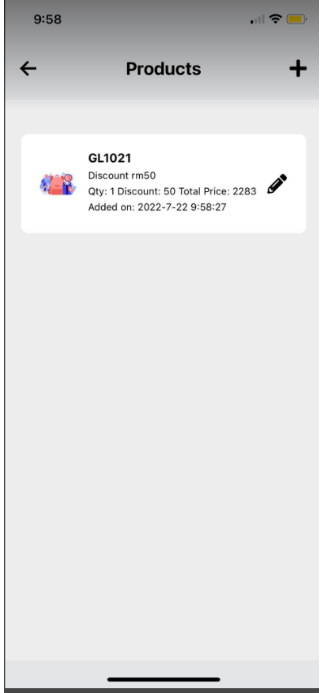Hi, how can we help you?
How to add products in a deal?
User on Web
Login to your OutPerform Account.
Step 1: Click on the deal screen

Step 2 :Select one deal and click on it.
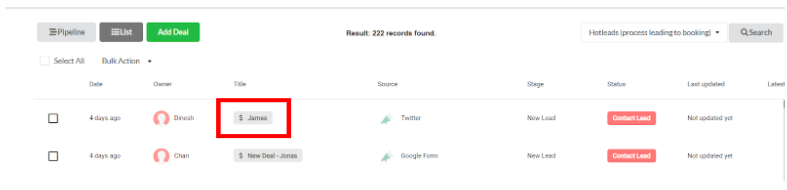
Step 3: Click on the “+” button under the PRODUCT section.
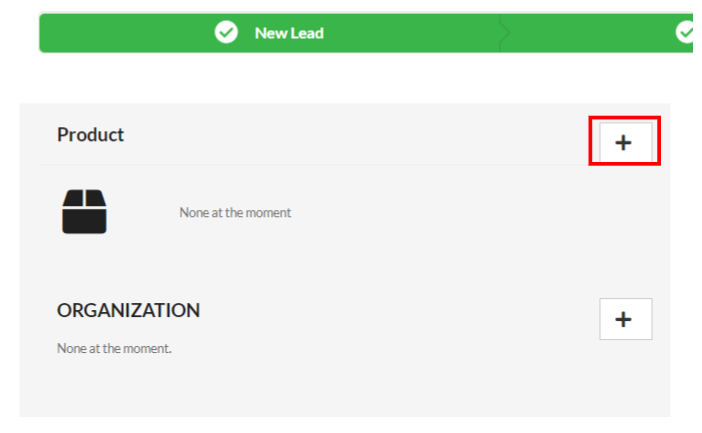
Step 4: To add a product click on the Add Product Tab.
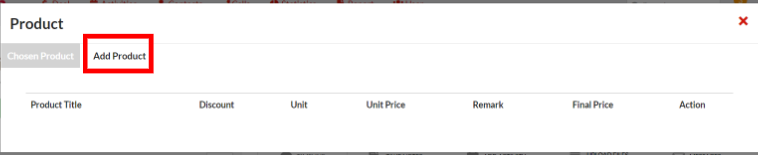
Step 5: Insert the discount price, remark, and select quantity.
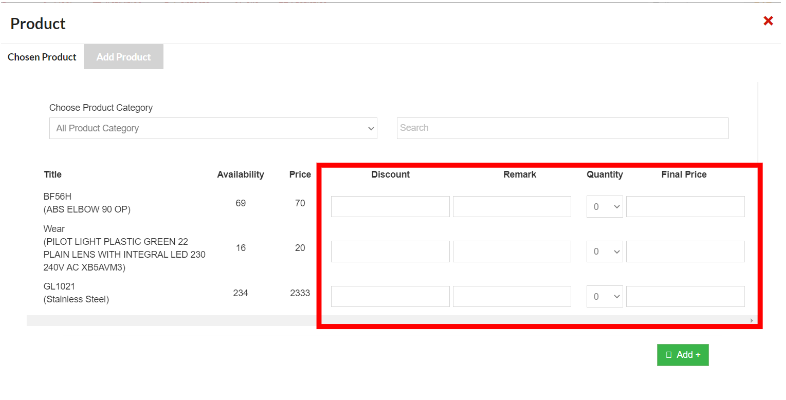
Step 6: Click on the “Add” button

Step 7: Added product will be shown here
User on Mobile
Login to OutPerform Mobile App.
Step 1: Tap on the deal screen
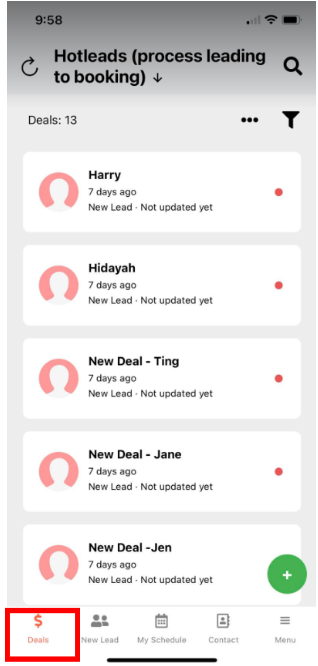
Step 2: Tap on a deal.
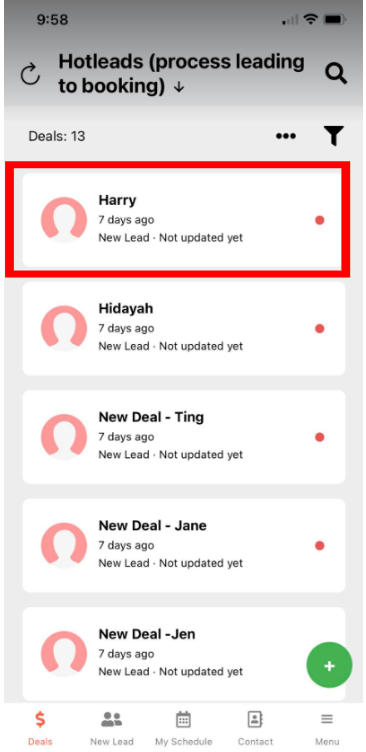
Step 3: Tap on the green “+” button.
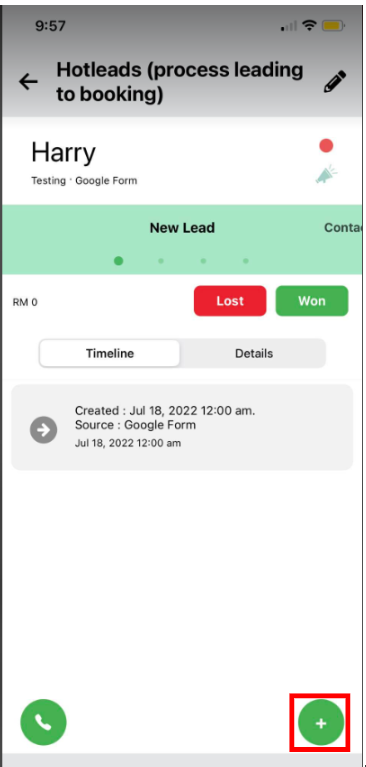
Step 4: Tap on the “Product” feature.
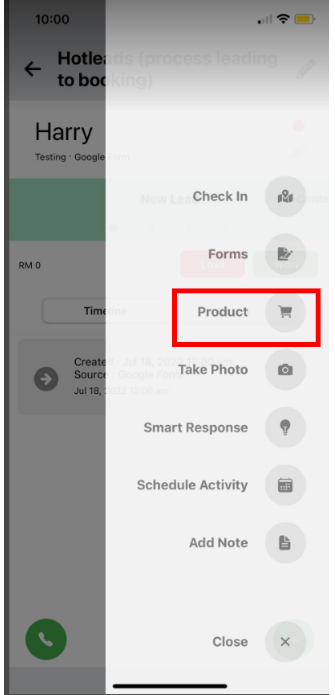
Step 5: Tap on the “+” button.
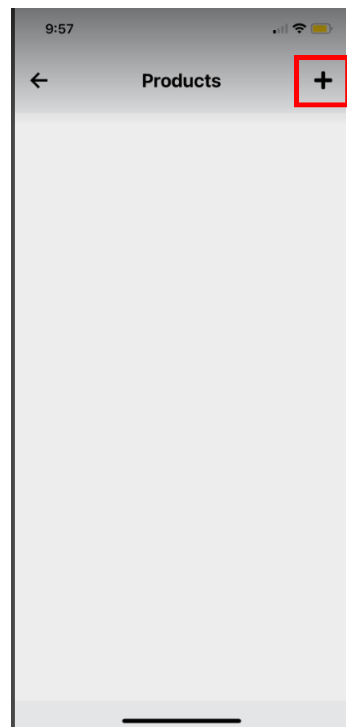
Step 6: Fill in the discount value and remarks in the respective fields or leave it blank.
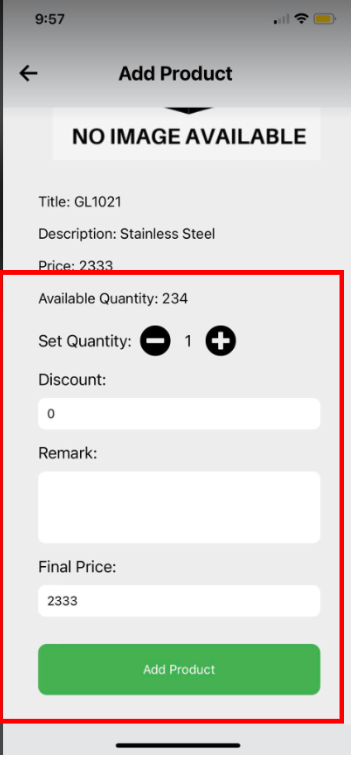
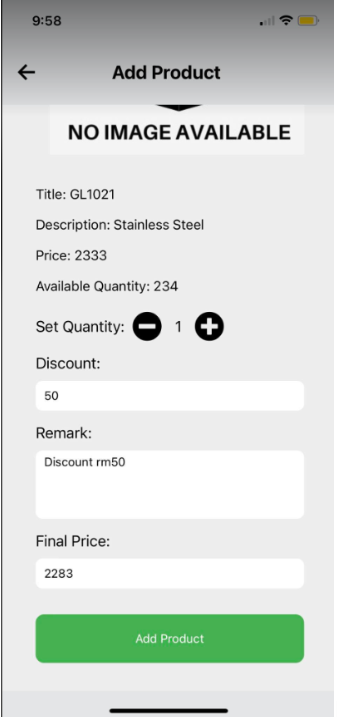
Step 7: Tap on the “Add Product” button.
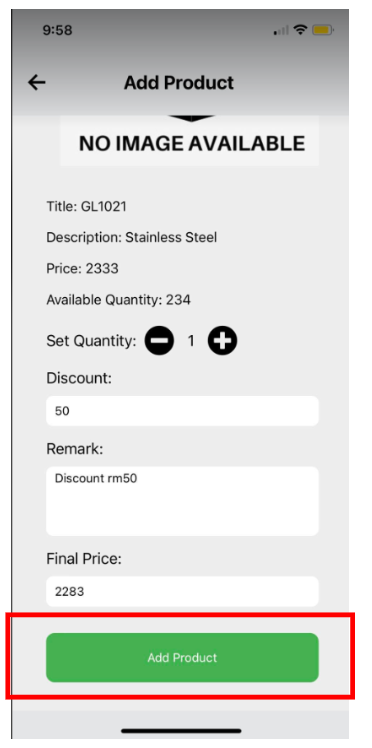
Step 8: Product added shown in Products screen.