Hi, how can we help you?
How to connect Facebook Page to OutPerform Leads Gen Connector
Important Notes
- You must be the Facebook Page Admin to give permission to OutPerform to receive the leads real time.
- Please aware that after receiving the real-time leads, the OutPerform will use a User Access Token (UAT) or Page Access Token (PAT) to fetch the leads data from Facebook. This data fetching will fail if the people backing this UAT or PAT do not have leads access permission.
- When you connect an account to OutPerform, we receive an authorisation token that’s used every time we try to connect to Facebook. The authorisation tokens for Facebook expire after 60 days. This means that you will need to reconnect your Facebook Page Account at least every 60 days
- We only have leads info from the forms that are connected from each FB page.
Step 1 : Login to OutPerform
Login to OutPerform using admin access
Please use this temporary link to connect FB Page(Classic link will be sunset soon) :
For FB Page Connection : https://app.outperformhq.io/cloud/
For FB Form Link : https://app-r1.outperformhq.io/
Step 2 : Navigate to Settings
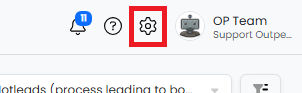
- Click on Settings icon at the top right of the page
Step 3 : Lead Ad Connection
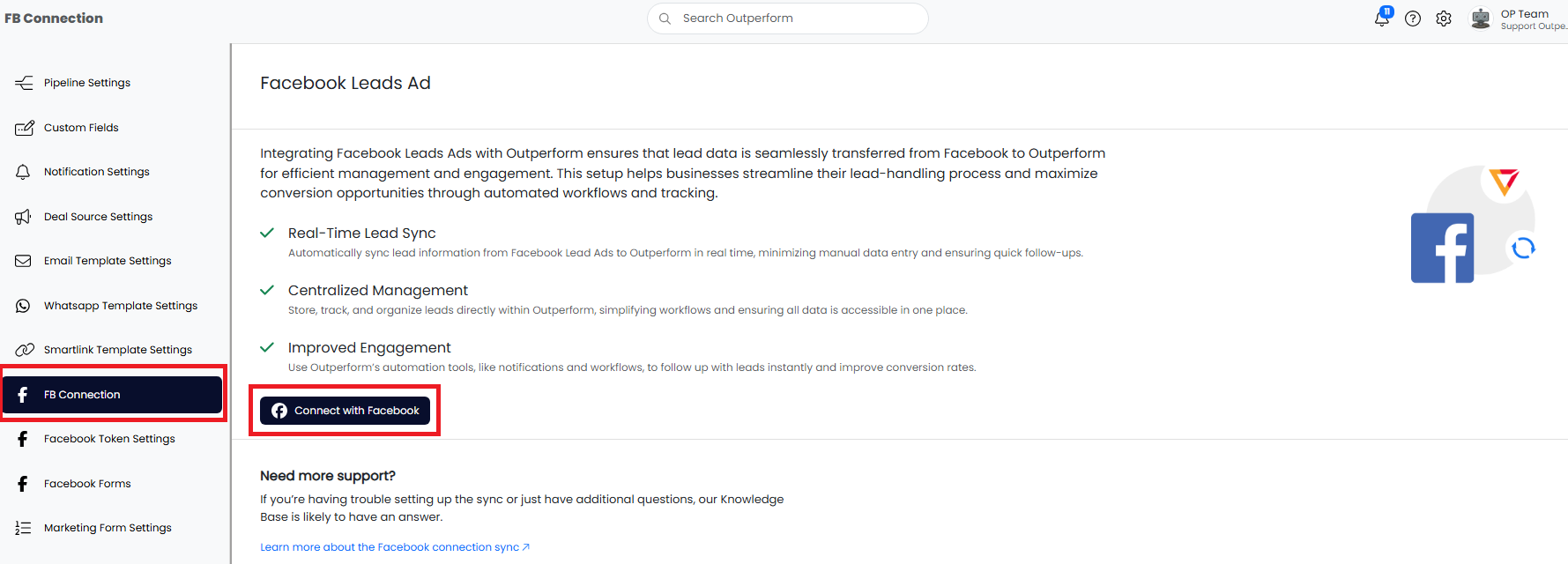
- Click on FB Connection from the left menu.
- Click on “Connect with Facebook” button
Step 4 : Login to Facebook (Skip to Step 5.1 if you’ve already logged in before this)
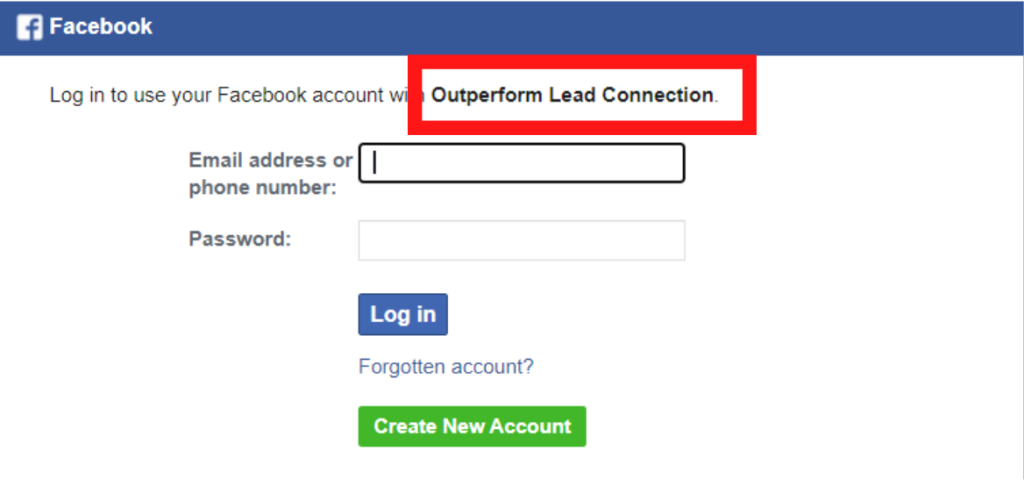
- Login with your Facebook login credentials.
- Please make sure you have the Page Admin role enabled.
Step 5 : Permission
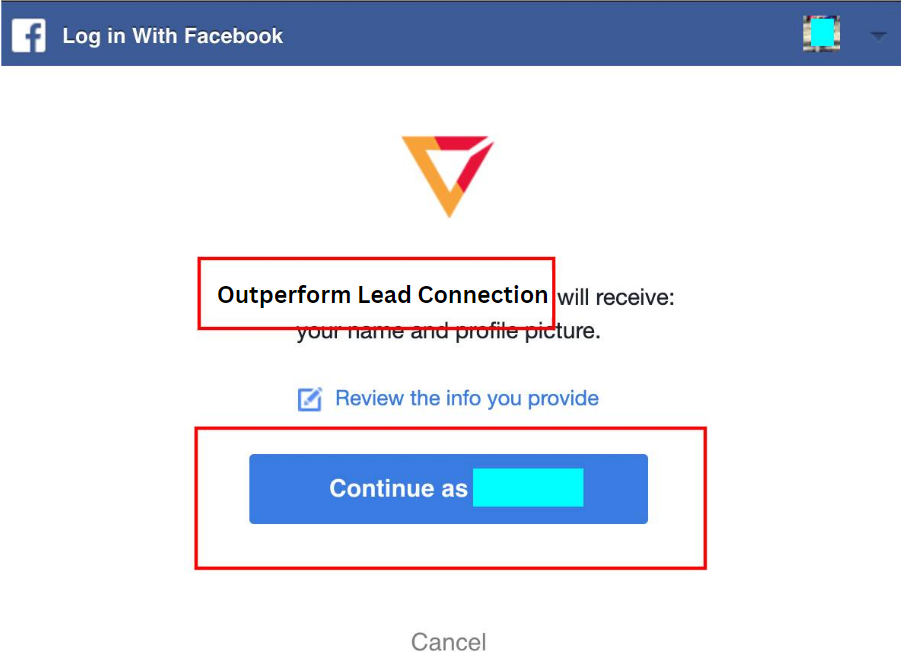
Click on “Continue as Your name” to allow OutPerform to connect to your Pages.
Step 5.1 : If you’ve previously logged in
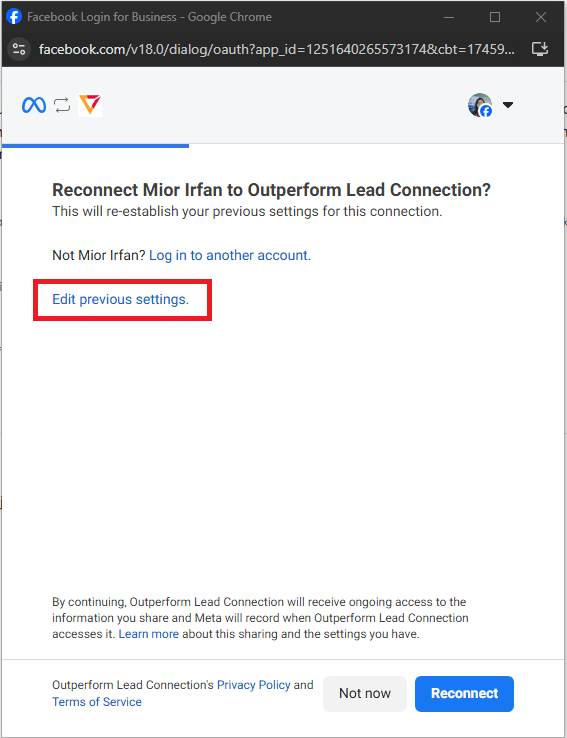
Click on “Edit Previous Settings” if you’ve already logged in before.
Step 5.2 : Select the page(s)
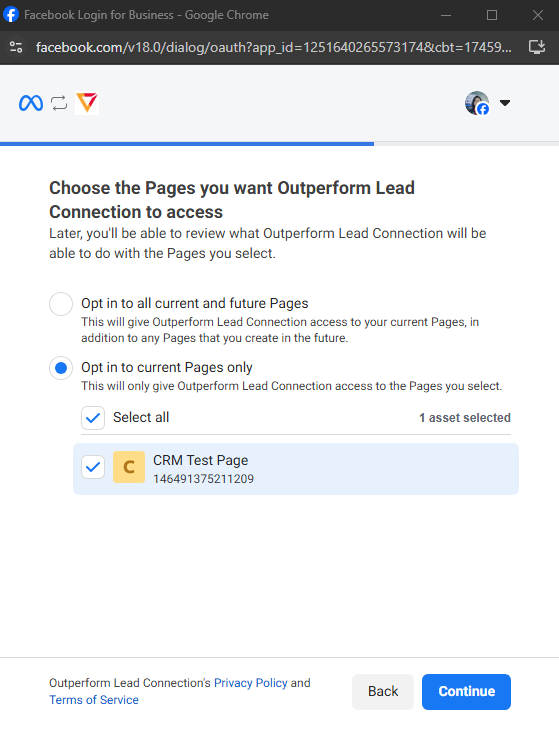
Select the FB page that you want to link and proceed.
Step 6 : Manage Page
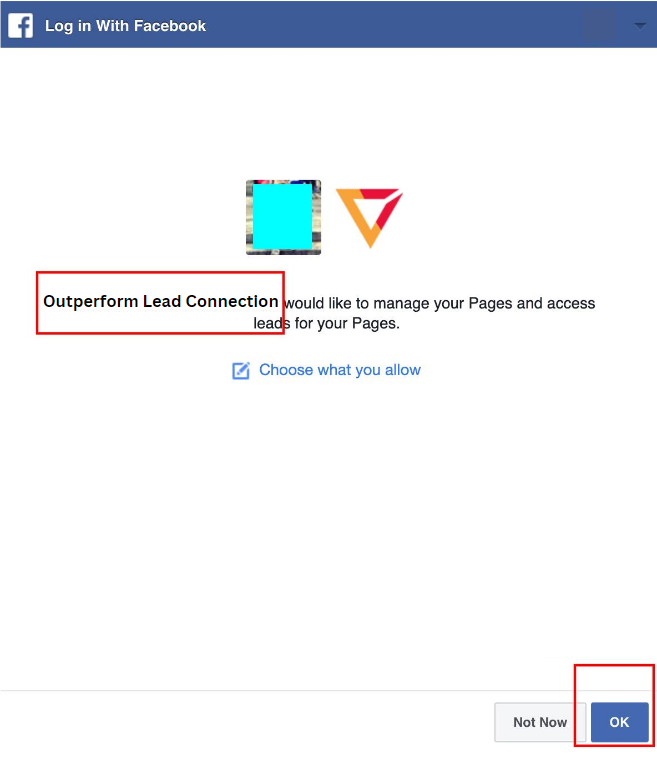
Click on OK button to allow OutPerform to manage your Pages and access leads of your Pages.
Step 7 : Add Page
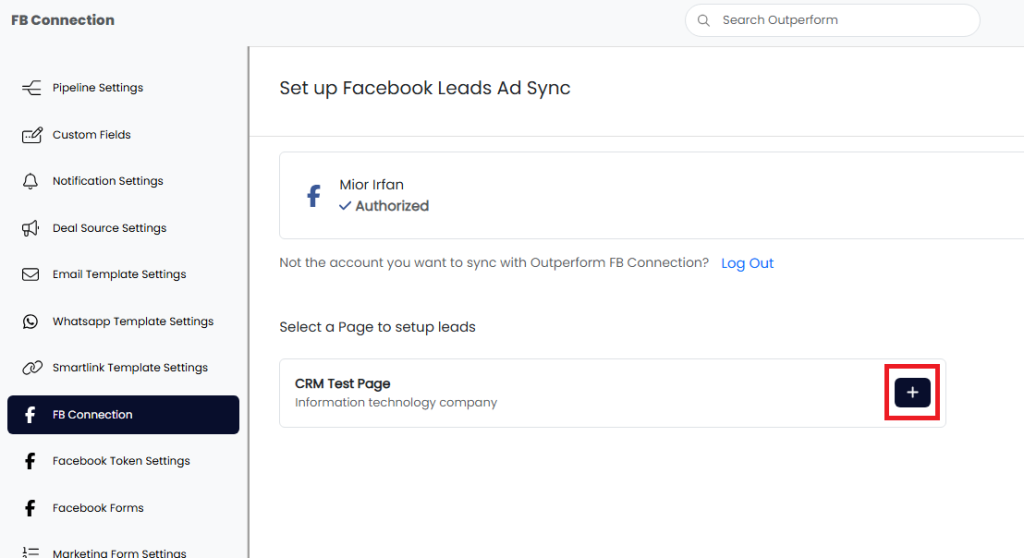
- After successful connection, Facebook will list all your Pages.
- Choose the Page you would like to connect with OutPerform and click on “+” button to add.
Step 8 : Read this if the FB page does not appear on Step 7
- Switch to your FB Page from the account that you’re logged in with
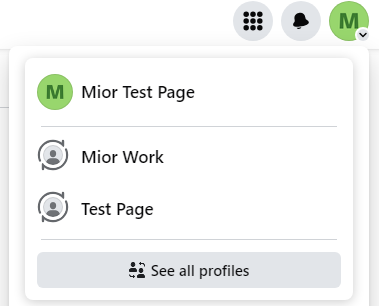 .
. - Click on your profile picture and select Settings & Privacy -> Settings.
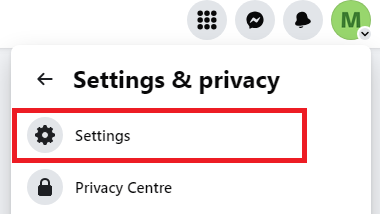
- On your left, click on Page Setup.
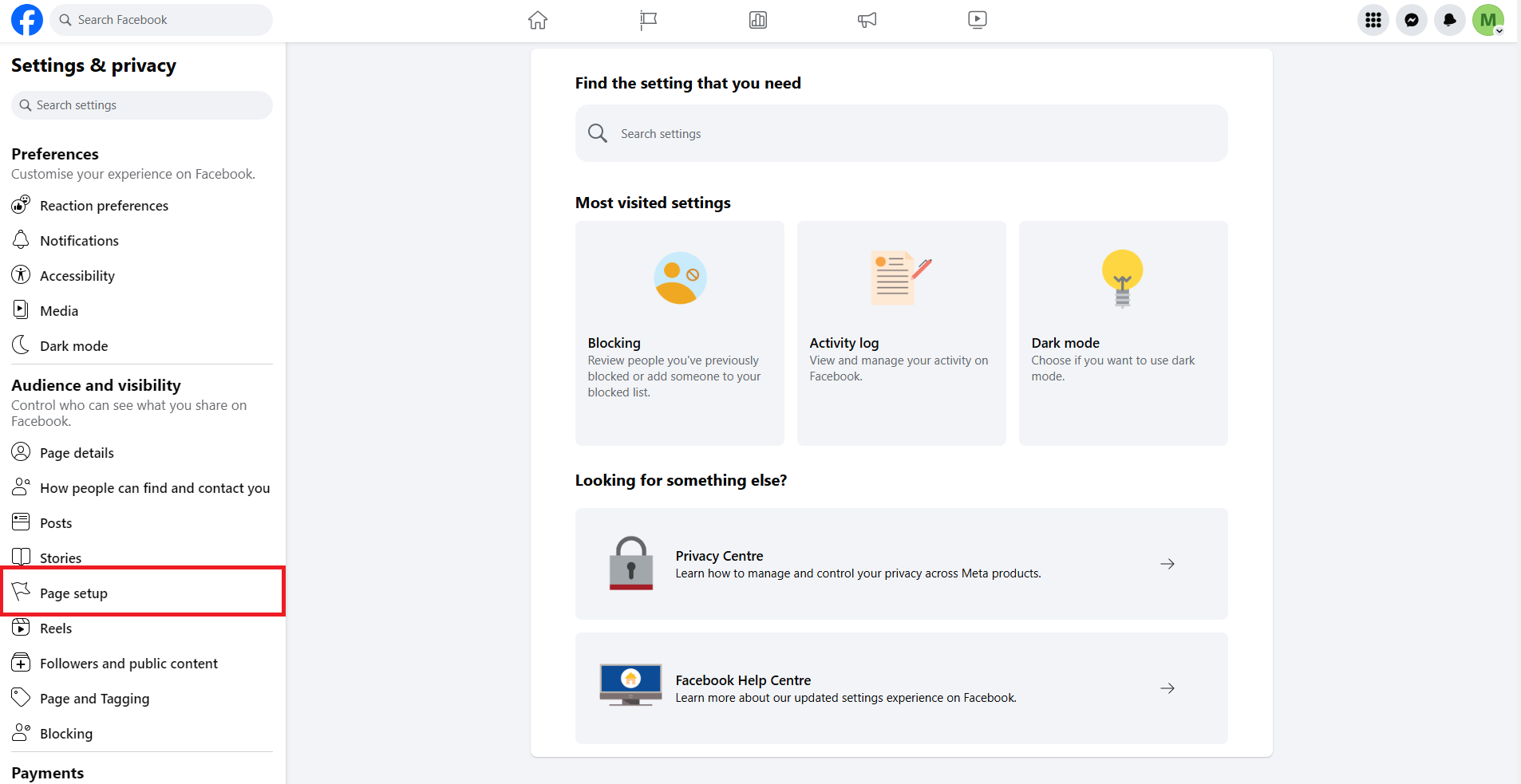
- Click on Page Access.
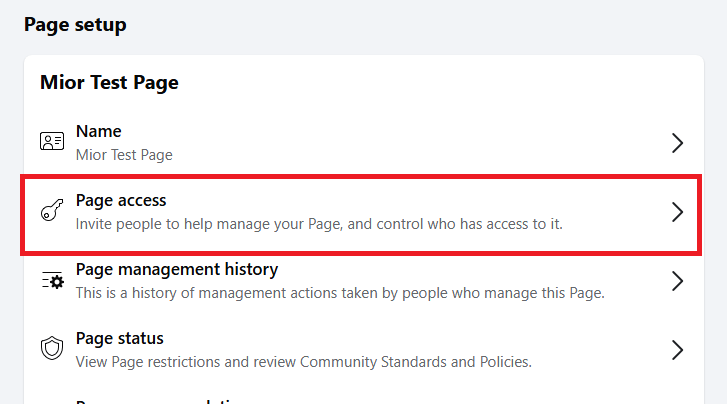
- If the account that you’re logged in with is not listed in the “People with Facebook access” section. You need to add your account here by clicking on “Add New”.
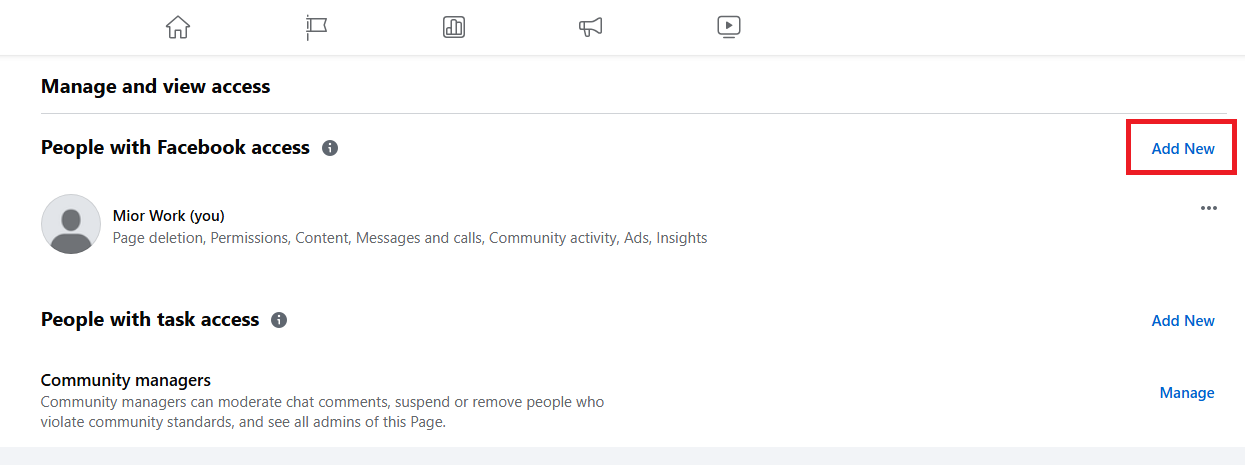
- Facebook doesn’t allow for you to search the account that you’re logged in with, you need to get your colleague’s help to add your account here.
Step 9 : Assign Outperform Lead Connection in Business Setting
1. Switch to your Page and go to Meta Business Suite. Click on “Gear” Icon that appears after clicking on Business Portfolio.
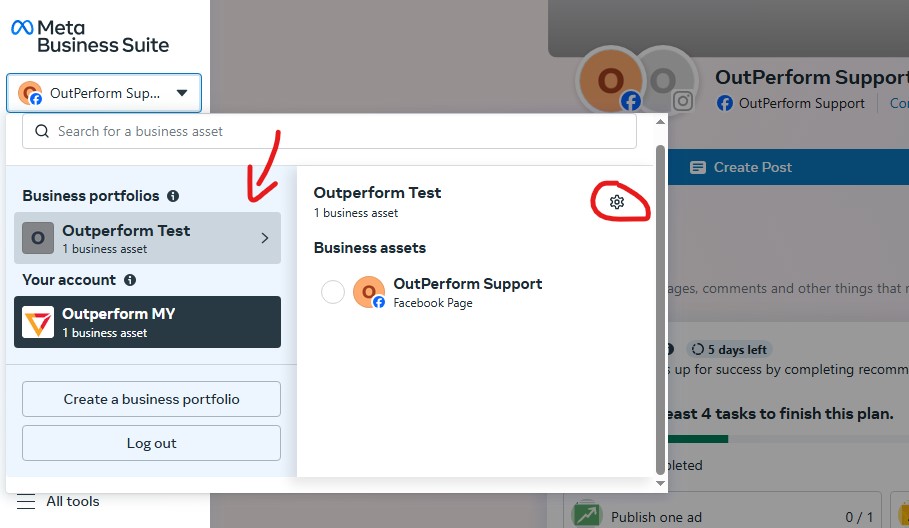
2. In Business Portfolio page, look for Integrations menu on the left side menu and click on Leads Access.
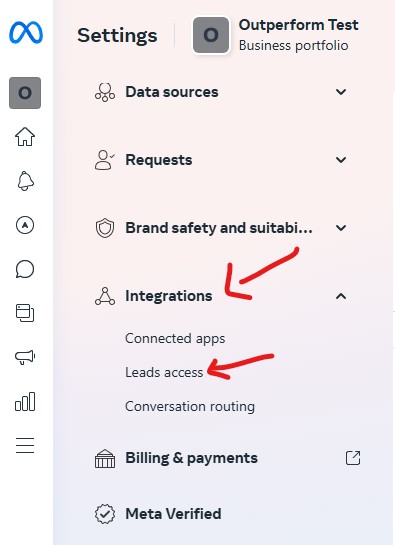
3. Click on the page that has been added to Outperform and click on CRM to see if Outperform Lead Connection has been assigned.
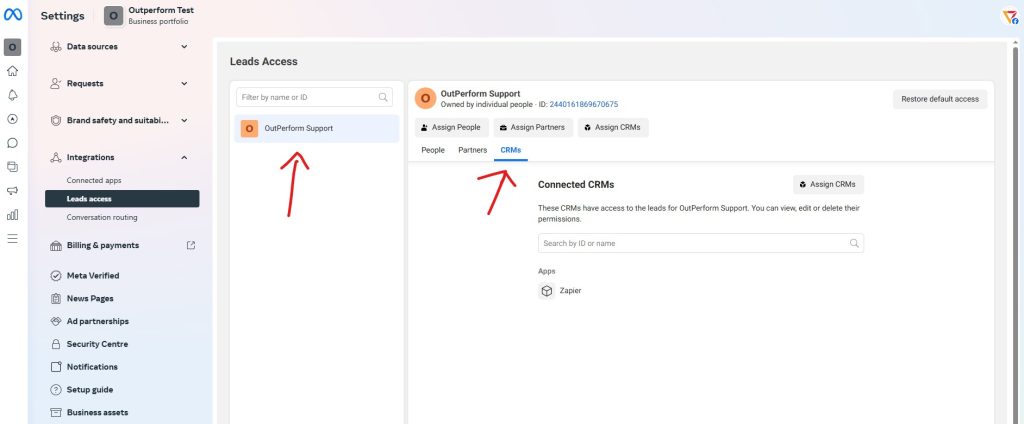
4. If Outperform Lead Connection is not present under the Apps section, click on Assign CRM, select Outperform Lead Connection and click on Assign at the bottom right corner.
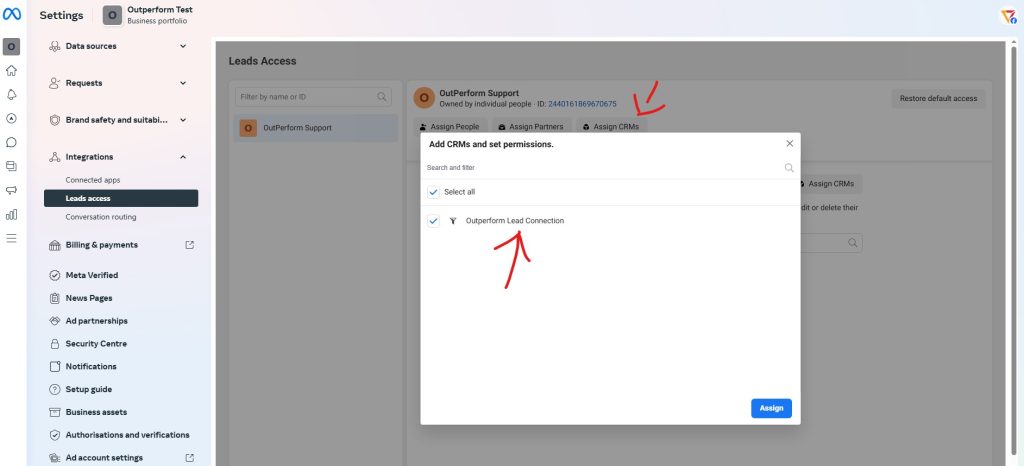
5. Done!
