Hi, how can we help you?
How to read Lead Routing Report
This guide walks you through how to access, filter, and understand the Lead Routing report in OP, including viewing deal details, lead status, and more.
Step 1: Log in and Access Lead Routing Report
- Log into your OP account.
- Click on Report from the left menu.
- From the dropdown, select Lead Routing.
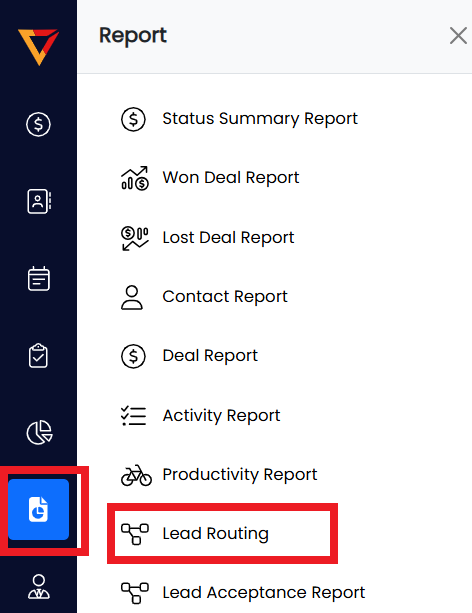
Step 2: Apply Filters
- Top Left: Select the Date filter to choose your desired date range.
- Top Right: Use the Users and Outcome filters to narrow down results by salesperson or lead outcome.
- Click Apply to update the data based on your selected filters.
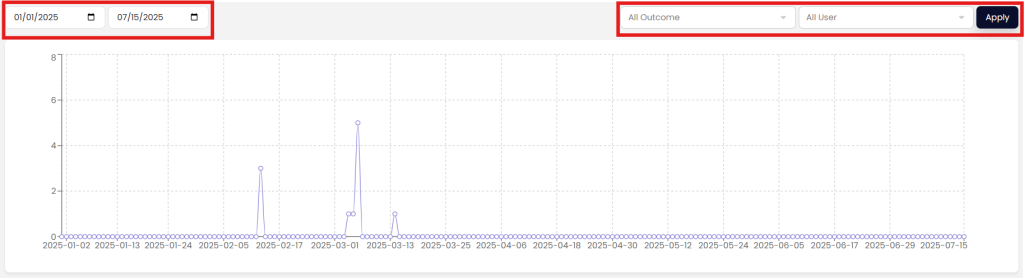
Step 3: View Filtered Report Data
Once filters are applied, scroll to the bottom of the graph to view the relevant lead routing data. Key information includes:
- Date Added – The timestamp when the lead was received.
- Owner Name – The name of the deal owner assigned to the lead.
- Deal Title – Title of the opportunity. Click on it to open full deal details.
- Deal Source – Indicates the campaign or source that generated the lead.
- Team – Displays the name of the distribution team.
- Prospect Name – The lead’s full name.
- Outcome – Two possible statuses:
- Lead Routing – Waiting for sales rep to accept the lead.
- Time Out to Manager – Lead was not attended by any sales rep and escalated to a manager.
- First Call – Link to the recording of the first call made to the lead.
- Lead Route – Displays the routing path of the lead to the assigned rep.
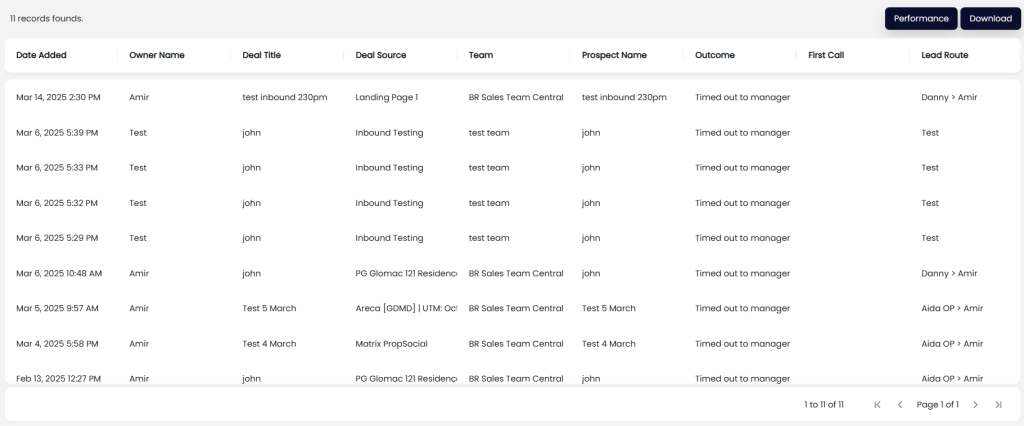
Step 4: View Deal Performance Report
- Click the Performance button at the top or within the report to view detailed Deal Performance analytics.
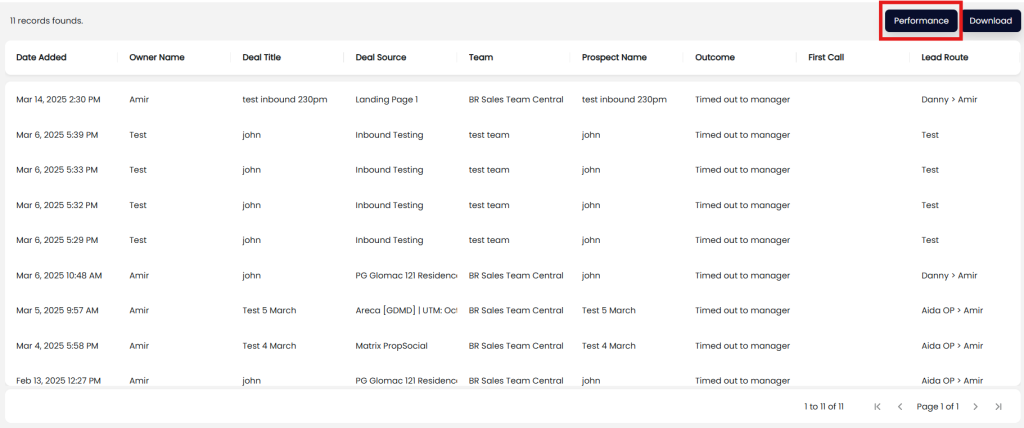
Step 5: Download the Data
- Click the Download button to export the filtered data into a report file (usually CSV or Excel, based on system config).
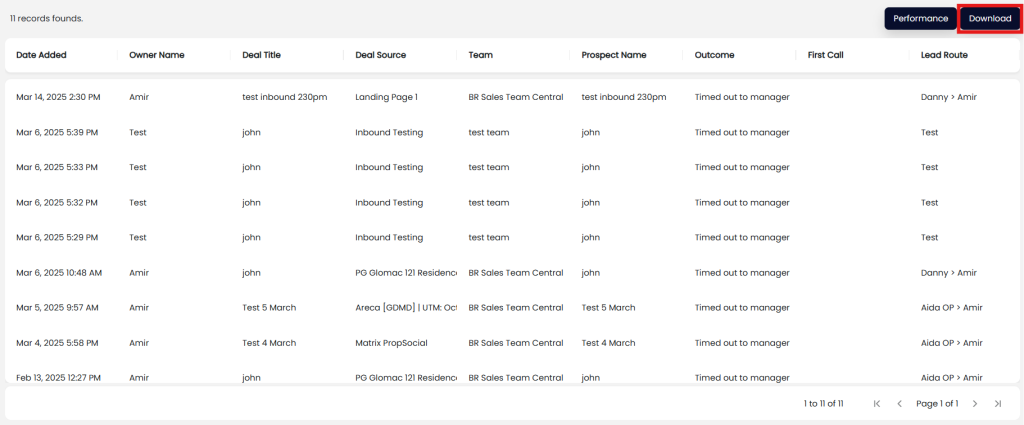
Pro Tips
- Use filters strategically to monitor rep performance and lead engagement efficiency.
- Review First Call recordings regularly for quality assurance and training insights.
- If a lead times out to the manager frequently, it may indicate delayed response by reps — investigate the timeline.
