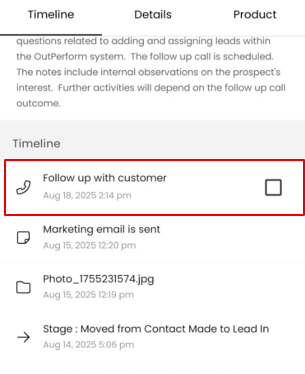Hi, how can we help you?
How to add activity on the mobile app?
- Log in to Outperform app > deal screen > select one of the deals.
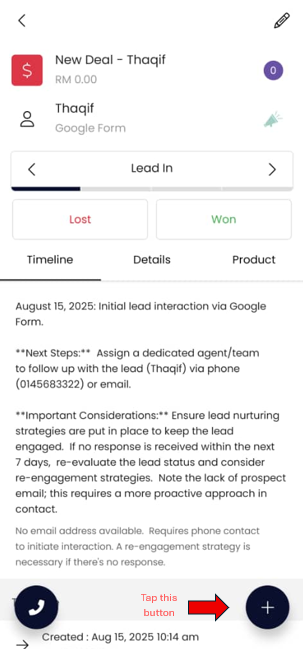
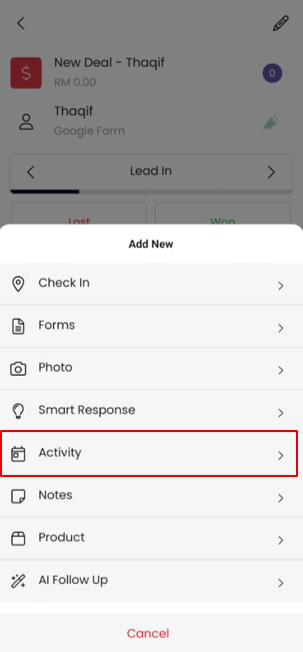
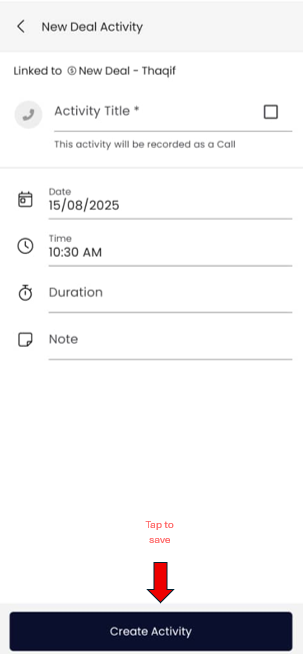
2. Click on the dark blue plus button at the bottom right of the screen. There will be a pop-up screen for Activity Options.
3. Select Schedule Activity to add the activity.
- Choose Activity Type (Call, Meeting, Task, Deadline and Email).
- Enter the Title of the note, Note and Date including time.
- Click on the save button.
- Now, your deal’s activity is successfully created.
4. The scheduled activity will be shown in the timeline.
You will get a pop-up notification 10 minutes before the activity starts.