Hi, how can we help you?
How to search for activities in calendar view?
Step 1: Log Into Your OP Account
User on Web
- Log in to your Outperform account.
- Click on Activities from the left-hand menu.
Step 2: Use Activity Filters
- All Users Filter – Select a specific user to view their scheduled activities.
- Activity Type Filter – Choose activity types by icon:
Phone – Call activities
People – Meeting activities
Clock – Task activities
Flag – Deadline
Email – Email activities
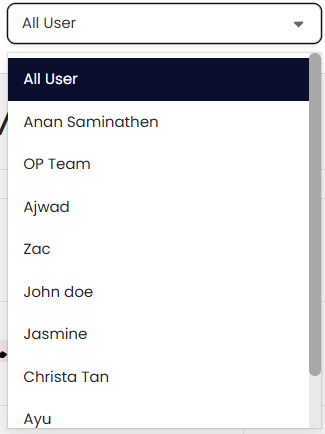

Step 3: Use Calendar View
- Click the Calendar icon to switch to calendar view.
- Use the top-right toggle to switch between Month, Week, or Day views.
- Navigate between months using the arrow buttons in the upper-left corner.
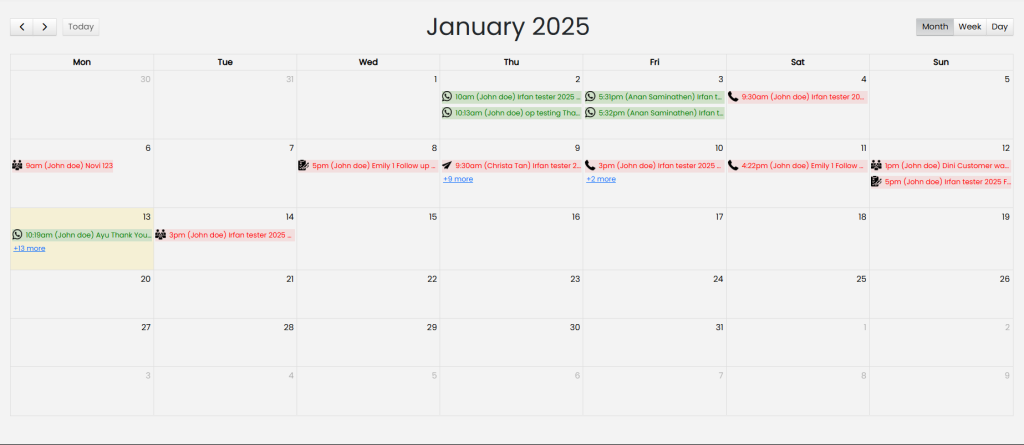
Step 4: Interact with Calendar Activities
- Click on an activity to open and edit its details.
- Click on the $ deal title to open the associated Deal Details page.
- Click the person icon to view the related Prospect Details.
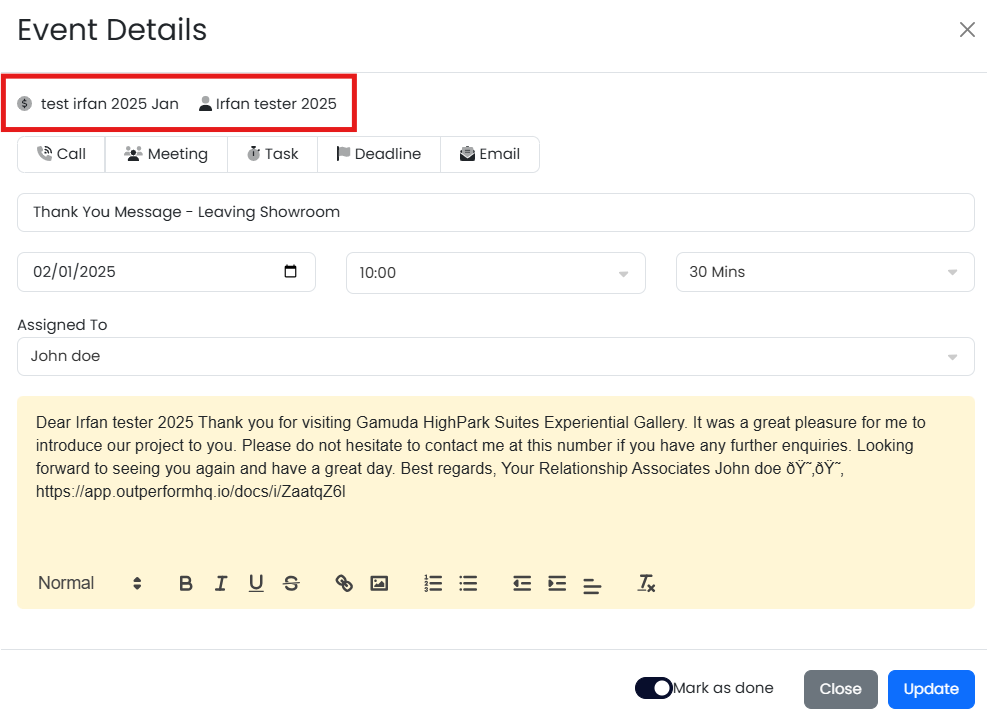
Done!
You now know how to search for activities in calendar view.
