Hi, how can we help you?
How to add activities in calendar view?
Step 1: Open the Calendar View
User on Web
- Log into your Outperform (OP) account
- From the left-hand menu, click on “+ Activity”
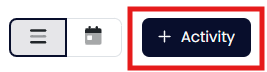
Step 2: Select an Activity Type
Choose one of the activity types:
- Call
- Meeting
- Task
- Deadline
Click on the icon that best matches your activity.
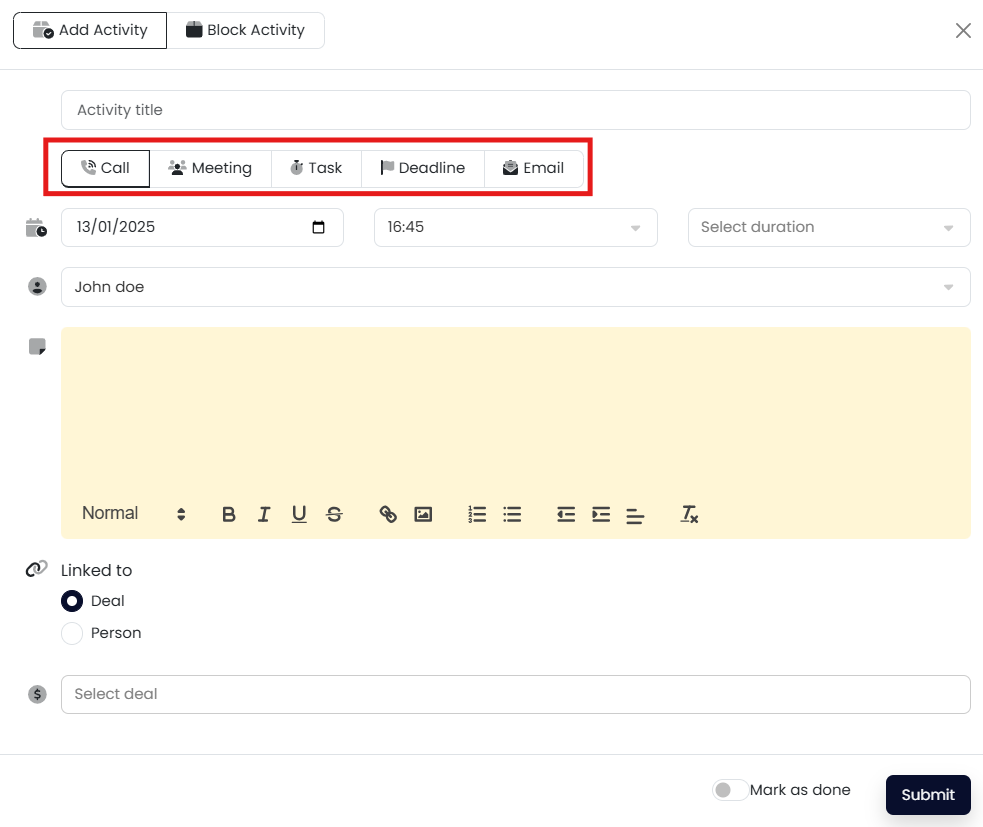
Step 3: Fill in Activity Details
- Input the relevant information such as Title, Date & Time, and Description
- Ensure all required fields are completed
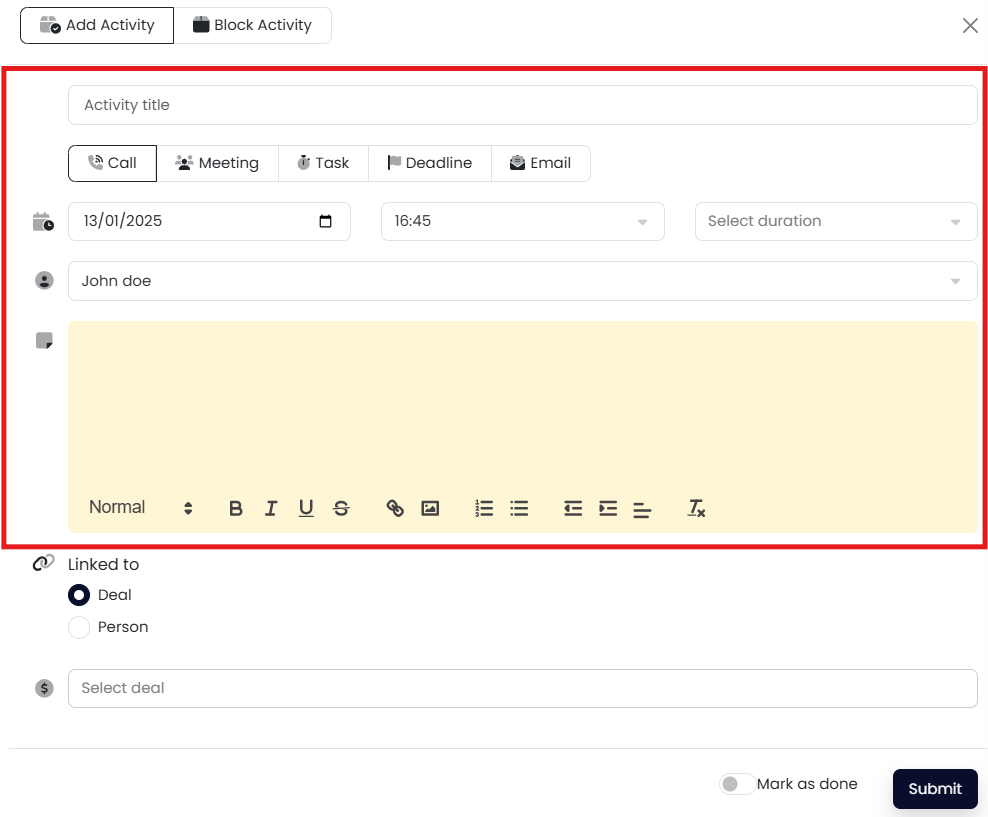
Step 4: Link the Activity to a Deal or a Person
- From the Select Link to dropdown, choose either:
- Deal – search and select the deal name
- People – search and select the contact
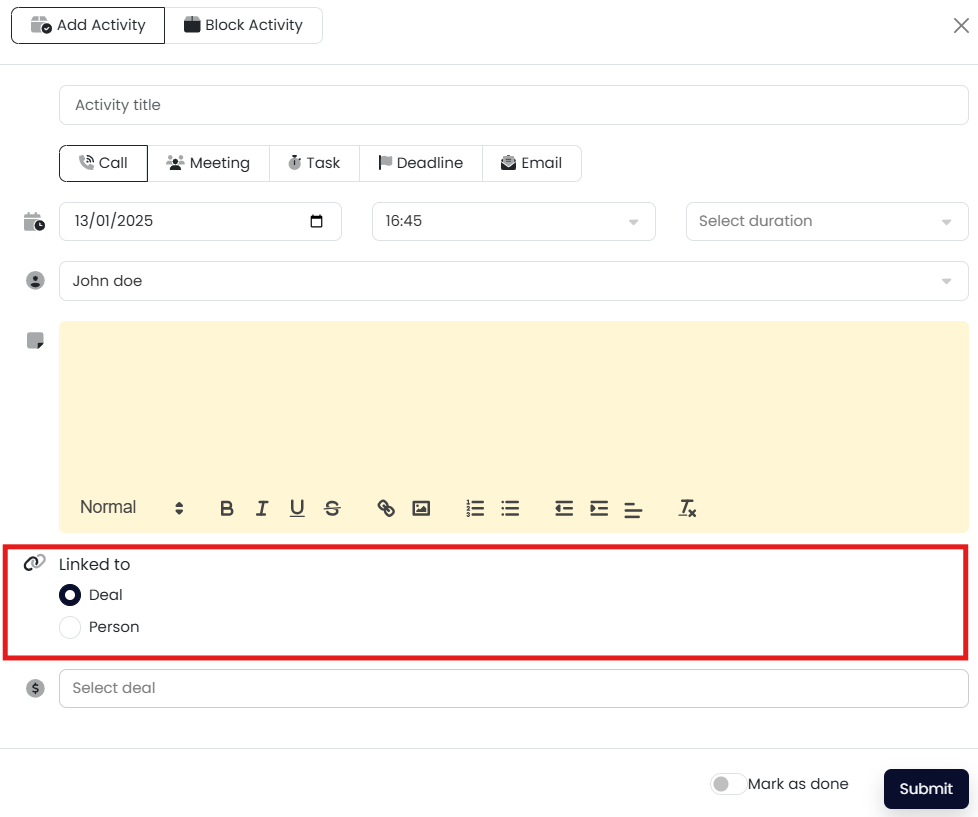
Step 5: Save the Activity
- Click the Save button to log the activity into your calendar
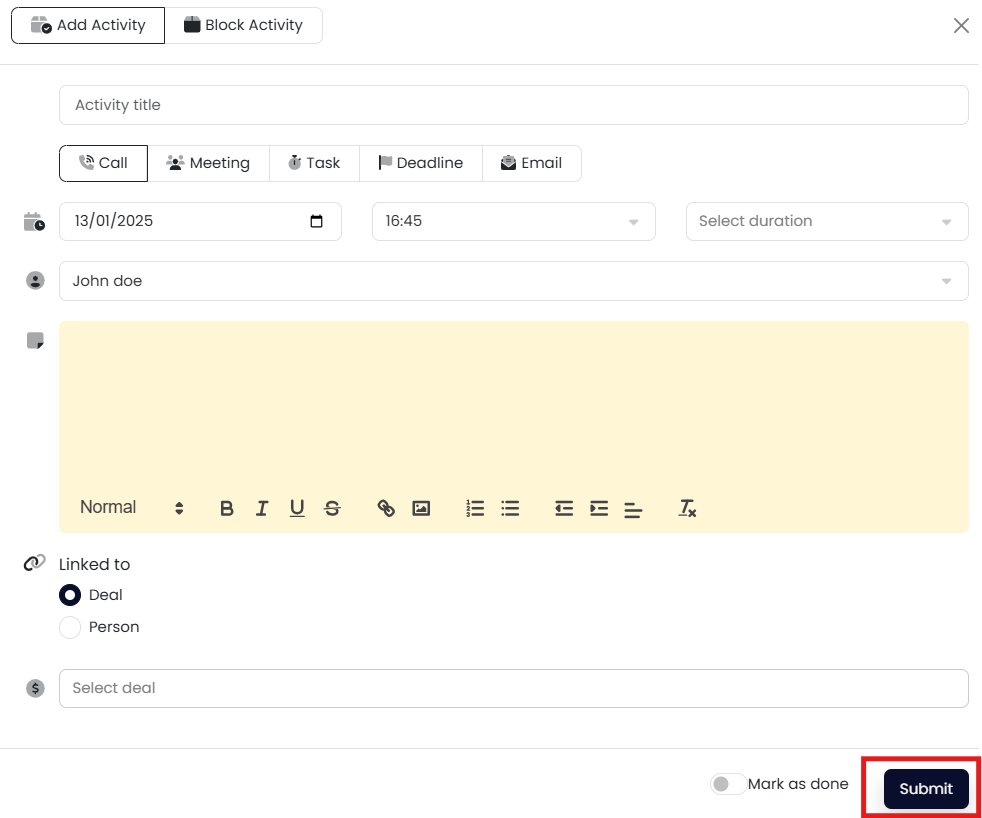
You’ve successfully added an activity in the calendar view!
