Hi, how can we help you?
How to add activities in list view?
Step 1: Open the Calendar View
User on Web
- Login into your OutPerform account
- Click on Activity from left hand menu
- You will be redirected to activity list
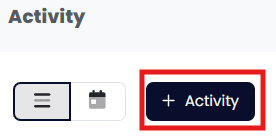
Step 2: Add Activity
- Click on “+ Activty “
- Choose one activity type by clicking on it.
- The phone icon stands for call activities, the people icon stands for meeting activities, the clock icon stands for task, the flag icon stands for deadline and the mail icon stands for email activities.
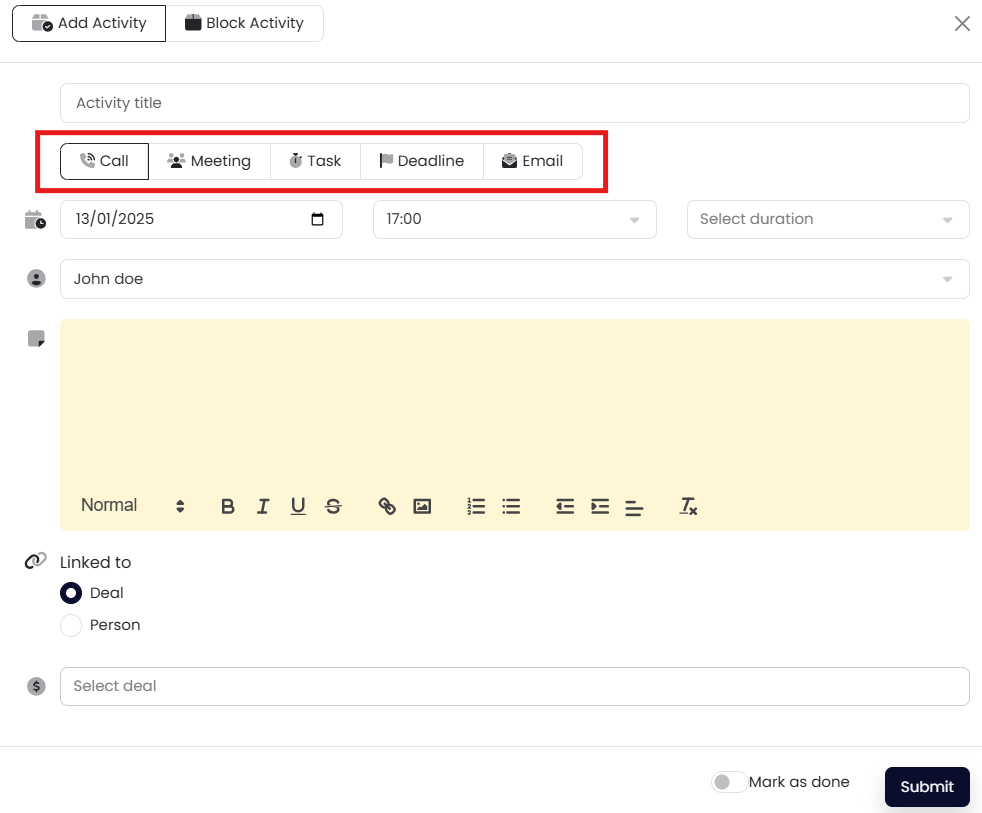
- Fill in all the necessary field
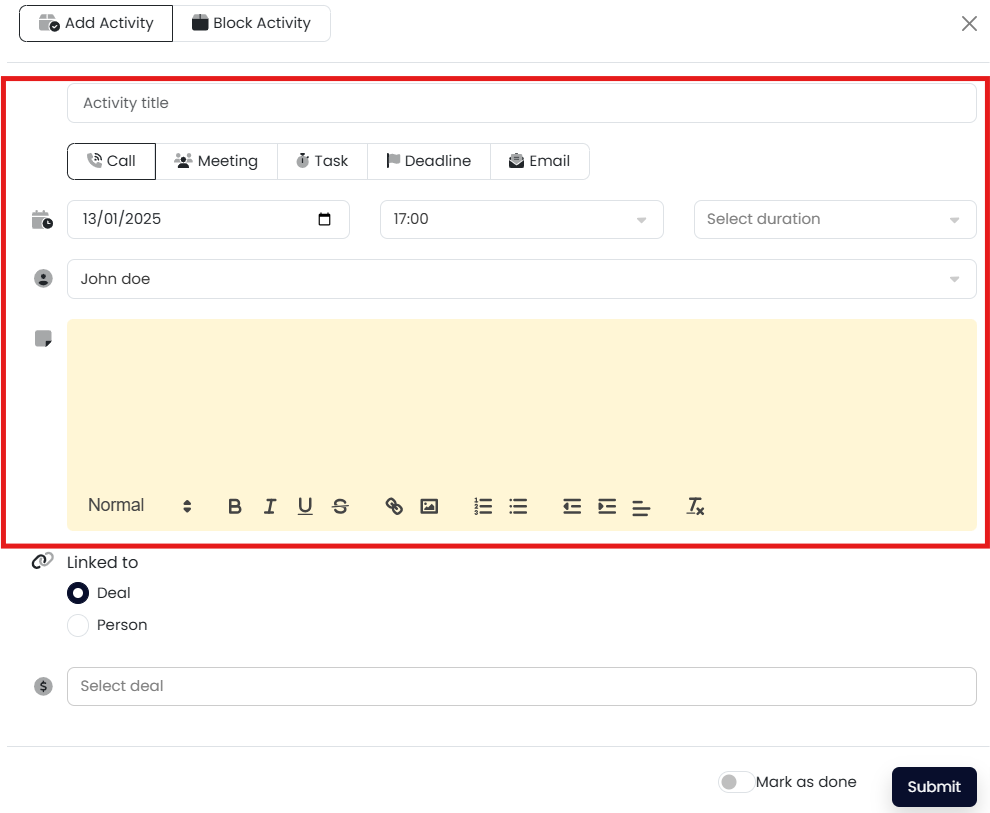
- Choose either Deal or People from the Select Link to dropdown. Type in the deal name or people name on the given field. Linking the activity to deal will affect the deal you typed in and linking the activity to people will affect the people you typed in.
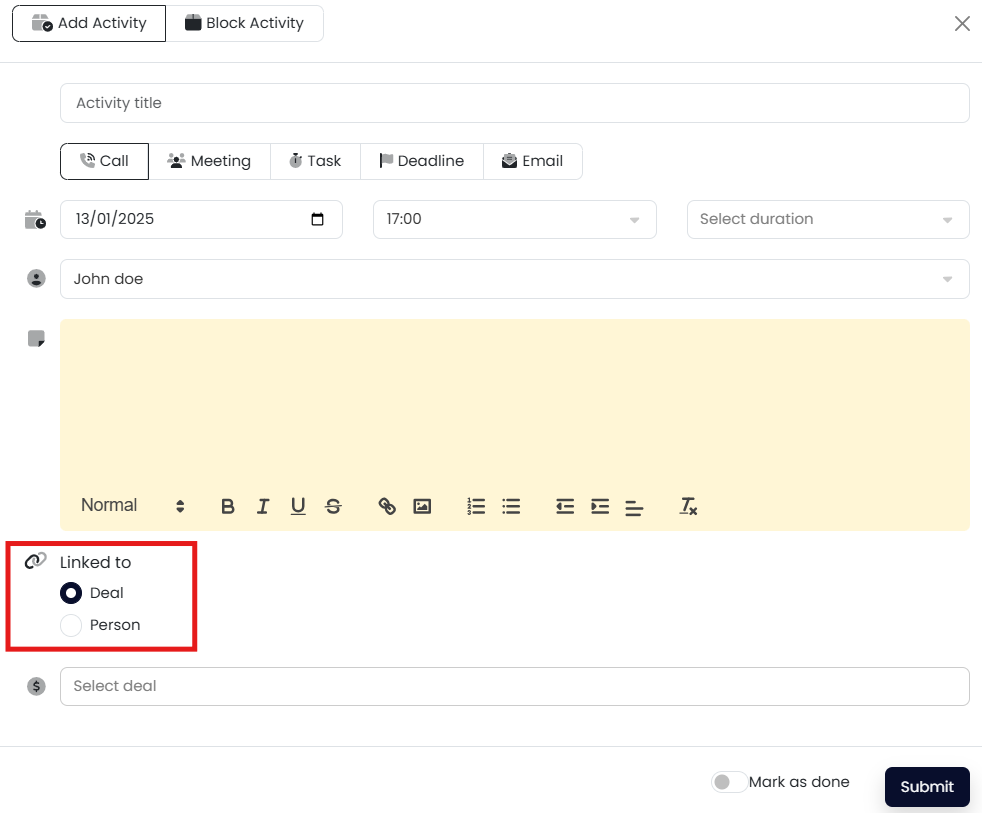
- Click on the save button
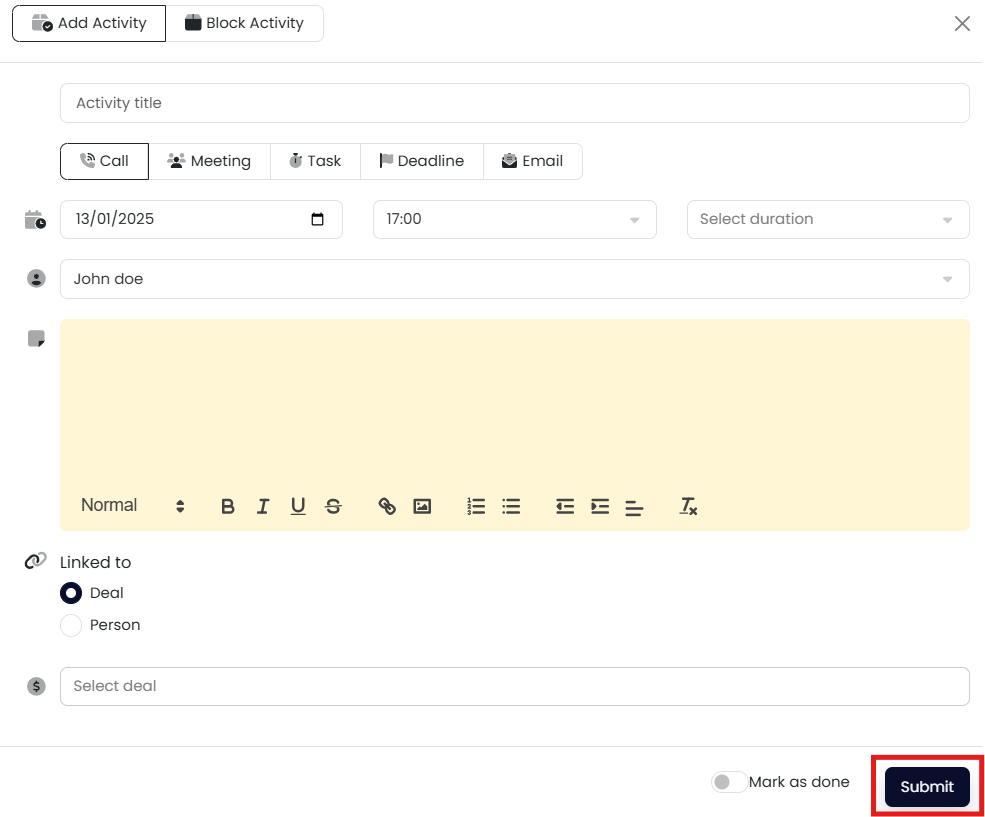
Done!
You have added an activity in list view.
