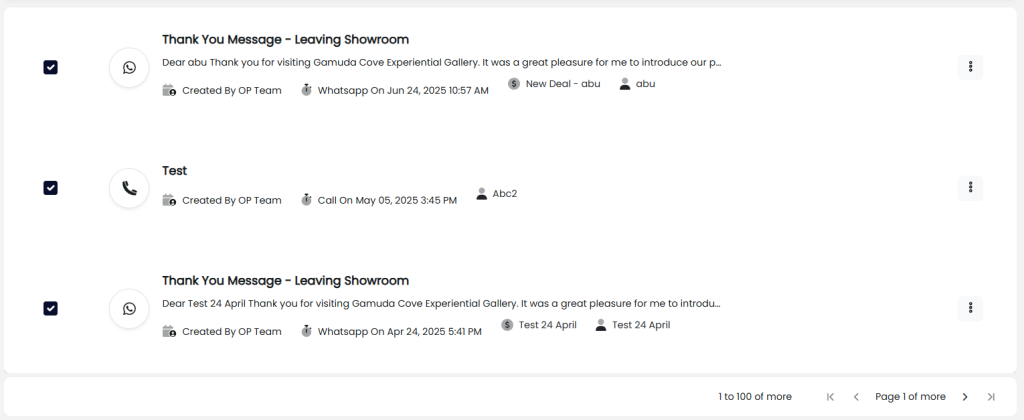Hi, how can we help you?
How to search for activities in list view?
Step 1: Access the Activities Page
- Log into your OP account.
- On the left menu, click on the Activities section.
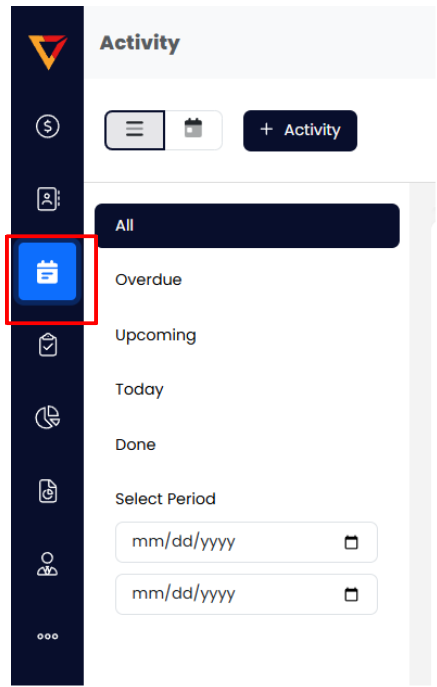
Step 2: Filter by Date or Status
On the left panel, select one of the following to filter activities:
- All – Shows all activities.
- Overdue – Activities that missed their due dates.
- Upcoming – Scheduled activities that are yet to happen.
- Today – Activities due today.
- Done – Completed activities (as shown in the image).
These filters help you stay organized and prioritize your daily workflow.
Step 3: Filter by Activity Type
Use the activity type icons to filter specific types of tasks:

- Call – Phone call-related tasks
- Meeting – Meetings or appointments
- Reminder/Custom Activity – Timed events (e.g., WhatsApp follow-up)Follow-up/Flag – Flagged items for review
- Email – Email communication activities
Clicking one of these will show only the selected activity type in the list.
Step 4: Manage Activities in the Timeline List
Each item in the list view represents an individual activity. Here’s how you can manage them:
- Edit an activity:
Click the three-dot menu (⋮) next to the activity and choose Edit. - Mark as completed:
To mark as complete, click the checkbox on the left of the activity. - View related deal:
To view related deals, click on the deal title (shown with the $ symbol) or the prospect name.