Hi, how can we help you?
How to view and download the deal report?
The Deal Report provides a summary of all deals created in the system, including details such as user, pipeline, stage, lead status, and outcomes. You can download this report in Excel format for further analysis.
Step 1: Open the Deal Report
- Log in to your OutPerform account.
- Go to the Report section (report icon on the left menu).
- Click on Deal Report – this will open the Deal Report screen.
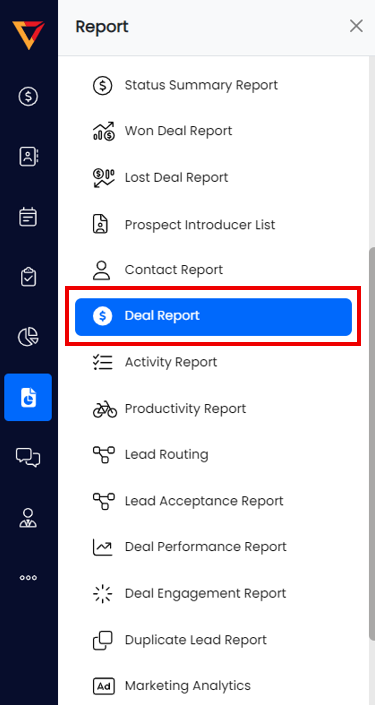
Step 2: Apply Filters from the Left Panel
Use the filters to narrow down the deals you want to include in the report:
- Date Range – Select the start and end date using the calendar.
- Team – Select a specific team or include all.
- User – Filter by specific users or include all users.
- Business Unit – Select a business unit to narrow down the list.
- Source Category – Choose source category (Facebook, Web Registration, Walk-in, WhatsApp, etc).
- Source – Filter by the source of the lead (e.g., Walk In Leads, Referral).
- Stage – Choose the deal stage (e.g., New Lead, Open, Booking).
- Outcome – Filter based on the deal’s outcome (e.g., Won, Lost).
- Pipeline – Select a specific pipeline if applicable (e.g., Pre Sales, Staging)
- Lead Status – View deals based on their lead status (e.g., Not Contacted, Progressing).
Click “View Report” to reload and display the filtered data.
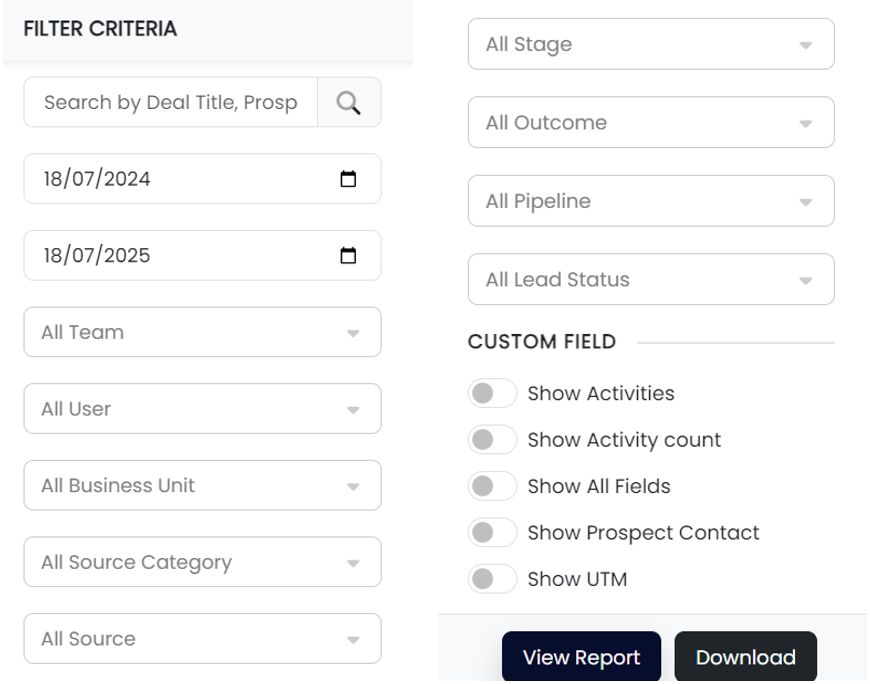
Step 3: View the Report Table
Once the report is loaded:
- You can view the Date Added, Deal Title, Owner Name, Deal Stage, Pipeline, Lead Status, and other details.
- All fields related to the deal and prospect (including contact information) will be shown if available.
Step 4: Download the Report
- Scroll to the bottom left of the page.
- Click the “Download” button.
- The report will be exported in Excel format (.xlsx).
- Note: The maximum data limit is 10,000 records per sheet.
Step 5: Open and View in Excel
- You can now analyze, filter, or sort the deal data directly within Excel.
- Locate the downloaded file on your computer.
- Open the file using Microsoft Excel (or any compatible spreadsheet software).
