Hi, how can we help you?
How to read Contact Report?
The Contact Report helps you view and analyze contact-related data, such as when contacts were created, who owns them, and their associated details. Follow these steps to access and understand the report:
Step 1: Log in to Your Outperform Account
- Go to Outperform Login Page and enter your login credentials.
- After logging in, you’ll be taken to your main dashboard.
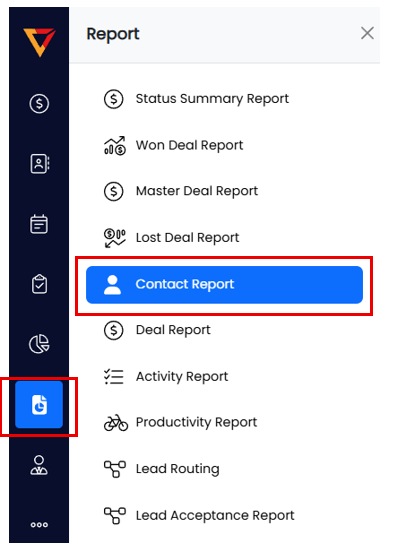
Step 2: Access the Contact Report
- From the left-hand menu, click on “Report.”
- In the drop-down list, select “Contact Report.”
Step 3: Use the Filters and Options
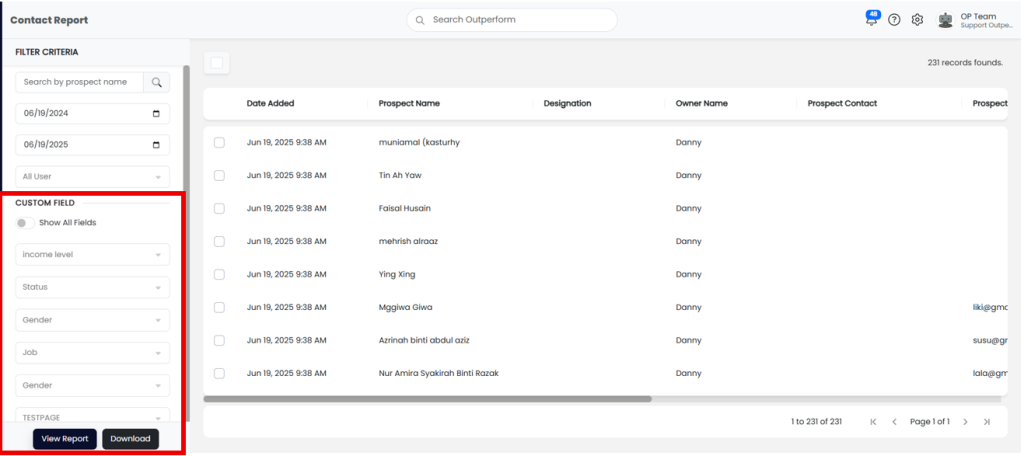
Search Field
- You can search by:
- Deal title
- Prospect name
- Organisation name
Date Filter
- Select a start date and end date to filter contacts based on when they were added to the system.
All Users Filter
- Use this to view contacts by:
- A specific user
- Or all users in your account
Show All Fields Toggle
- Turn ON to show all custom fields created for your contacts or prospects. These include:
- Turn OFF to show only the default fields, which include:
- Date Added
- Prospect Name
- Owner Name
- Prospect Contact Number
- Prospect Email
- Organisation Title
- Organisation Industry
- Organisation Address
- Organisation Contact
Step 4: View and Download the Report
View Report
- After setting your filters, click the “View Report” button to see the results on the screen.
Download Report
- Click the “Download” button to export the data in Excel format (.xlsx).
- Please note: The maximum number of rows that can be downloaded is 10,000 records in one sheet.
