Hi, how can we help you?
How to read Deal Engagement Report
Deal Engagement is a report page that records all deals progress in a system such as deal open, progressing, not contacted, need follow up, contacted within the period, and followed up within period.
Step 1: Open the Deal Engagement Report
- Login into your OutPerform account.
- Go to the Report section (report icon on the left menu).
- Click on the Deal Engagement Report – this will open the Deal Engagement Report screen.
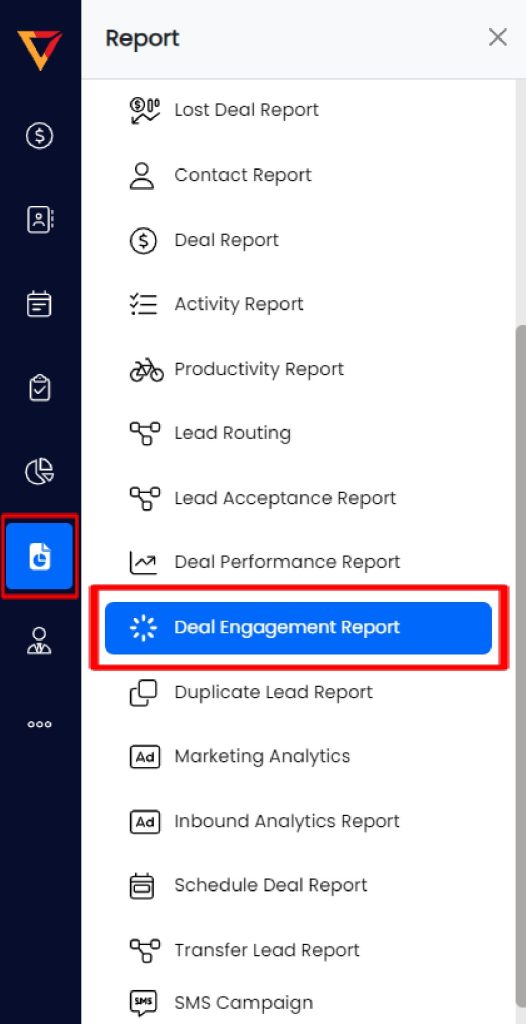
Step 2: Set Filters
- Select Date Range – Choose a Start Date and End Date using the calendar picker to define the report period.
- Filter by User – Select All Users or a specific user to view individual RA (Registered Agents) engagement analytics.
- Click the Apply button to generate and view the filtered graph and data.
Step 3: Read the Engagement Graph
The top section displays a bar graph that summarizes the number of deals across various engagement categories:
- Overall Open – Total number of deals created during the selected period.
- Overall Progressing – Deals that are currently being worked on.
- Overall Not Contacted – Deals created without any contact attempts.
- Overall Need Follow Up – Deals that require follow-up based on previous activity.
- Contacted Within Period – Deals that received engagement within the selected timeframe.
- Follow Up Within Period – Deals that were followed up during the date range.
Hovering over each bar reveals the number of deals recorded in that specific category.
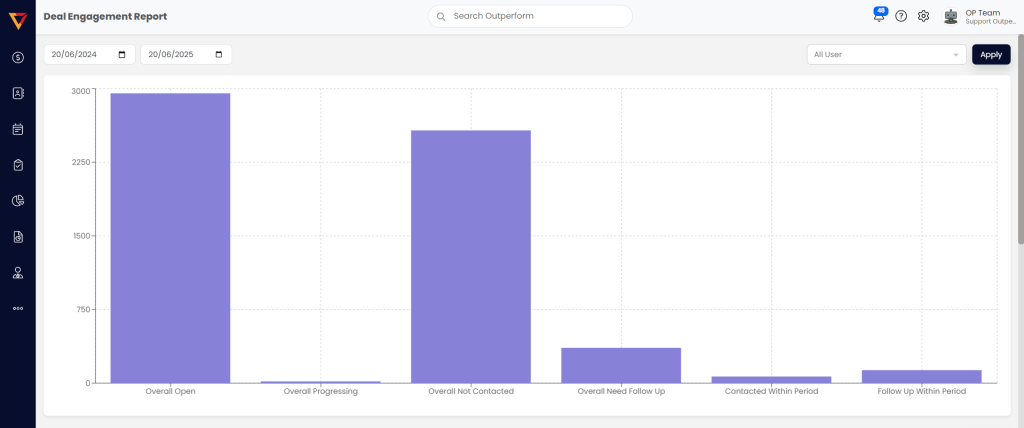
Step 4: Read the Report Table
Scroll down to view the table, which lists individual deal activity records. Each column gives key engagement information:
- Date Added – The date and time when the deal was created.
- Owner Name – The user assigned to manage the deal.
- Deal Title – The name of the deal. Click it to open the Deal Details screen.
- Status Change – Shows how the deal’s stage changed (e.g., Contact Lead➝ Progressing).
- Engagement – The type of action taken (e.g., added a note, call, meeting).
- Description – The additional notes or context related to the deal’s engagement
- Deal Source – The origin of the deal (e.g., Google Form, Roadshow, Landing Page).
- Deal Stage – The current pipeline stage of the deak (e.g., Lead In, Contact Made, Won).
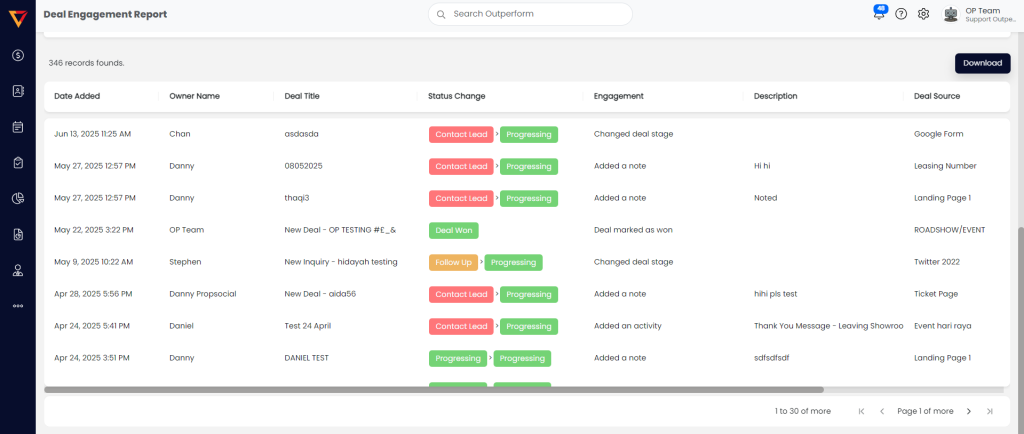
Step 5: Export the Report
- Scroll to the bottom left of the page.
- Click the Download button to export the report.
- The report will be exported as an Excel format (.xlsx).
- A maximum of 10,000 records can be exported per sheet.
