Hi, how can we help you?
How to add a call tracking number into a deal source?
Step 1: Log Into Outperform & Access Settings
- Log into your Outperform account.
- Click on the Settings icon (⚙️) in the top-right corner or side menu.
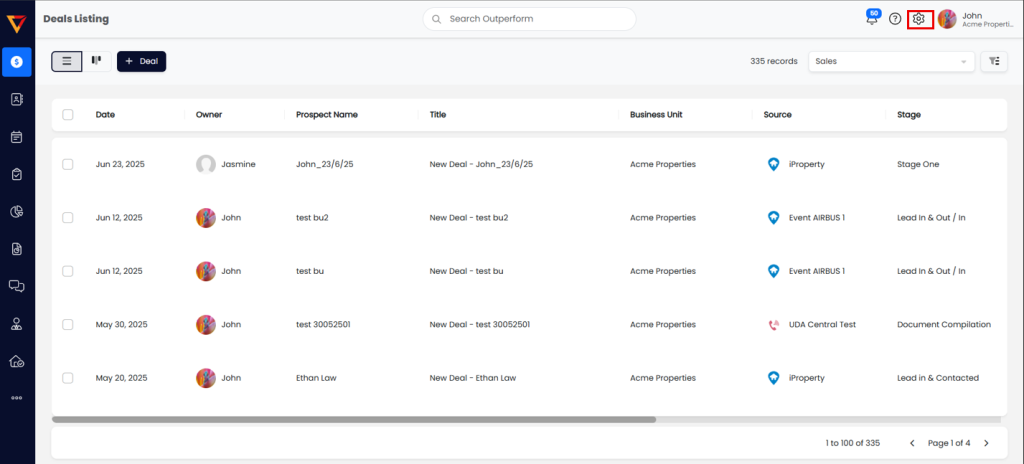
Step 2: Open Deal Source Settings
- From the left-hand menu, select Deal Source under the Settings section.
- This will open a list of your current deal sources.
Step 3: Edit a Deal Source
- Find the deal source you want to update.
- Click the pencil icon (✏️) under action to open the editing window.
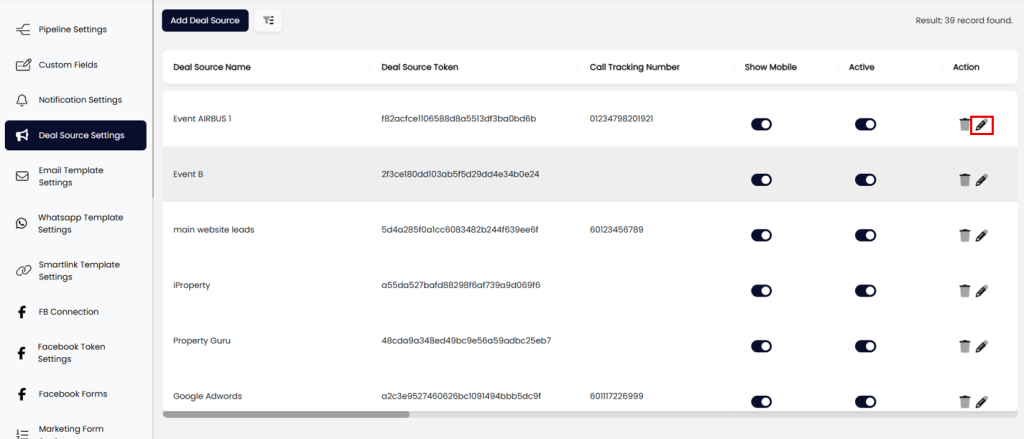
Step 4: Add Call Tracking Number
- Locate the Call Tracking Number field.
- Enter the desired number in the field.
- From the dropdown menus, select the appropriate business unit and marketing category
➤ Note: Always start the number with a leading 6 (e.g., 6123456789).
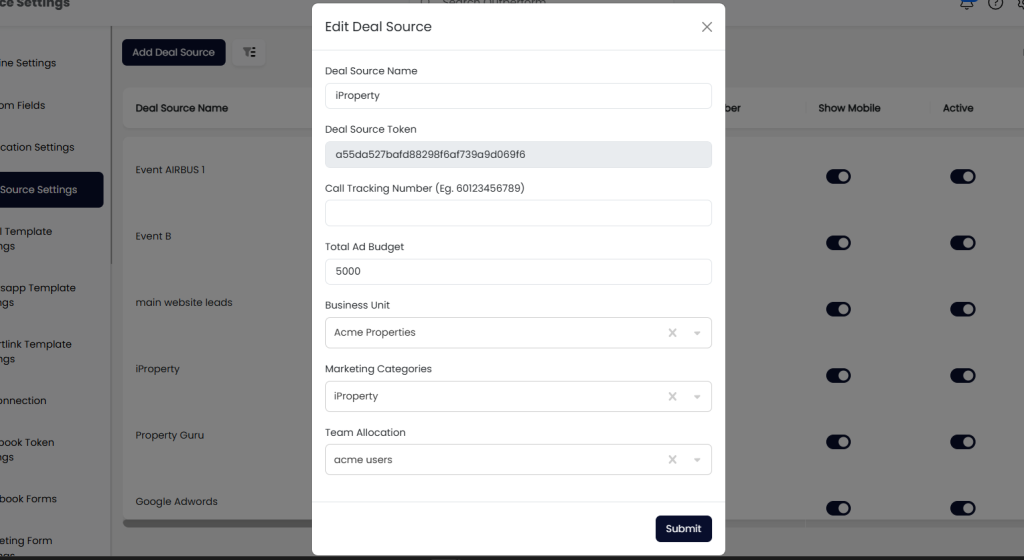
Step 5: Save the Changes
- Click the Update button to save your changes.
- Your Call Tracking Number is now active and associated with the selected deal source.
