Hi, how can we help you?
How to create a new lead on web?
Creating a New Lead from Prospect Contact (People Section)
Step 1: Navigate to the People Section
- Log into your OP account using your credentials.
- On the left-hand navigation panel, click on Contacts, then select People.
- You will be directed to the People List View, where all existing contacts are displayed.
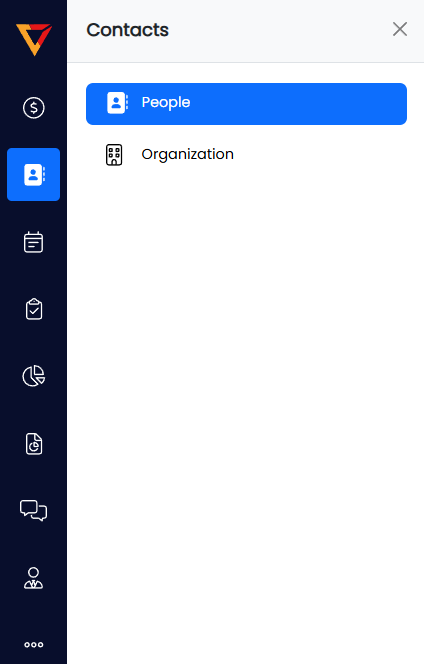
Step 2: Add a New Prospect Lead
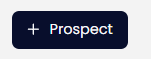
- On the top right corner of the screen, click the “+ Prospect” button.
- A New Prospect Form will appear.
- Fill in all the required information, such as:
- Full Name
- Phone Number
- Email Address
- Designation
- Organization
- Postal Code
- Country
- State
- City
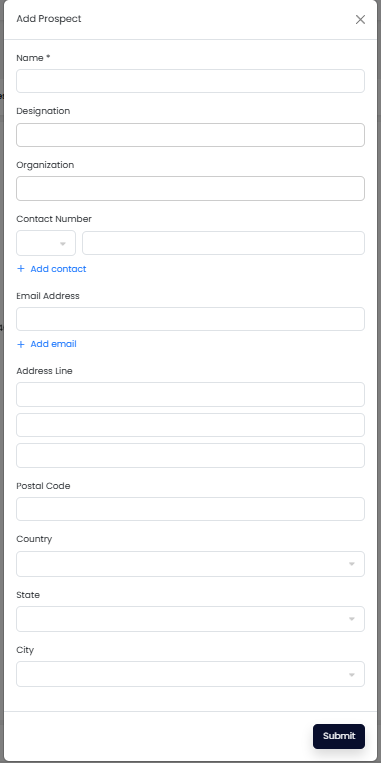
4. Once the form is completed, click the Submit button at the bottom right of the form.
5. The newly created prospect will now appear in the People List View.
6. Click on the prospect’s name to view or edit detailed information.
Creating a New Lead from Deal Listing (Pipeline Section)
Step 1: Navigate to the Deals Section
- Log into your OP account.
- From the left-hand menu, click on Deals.
- You will be taken to the Deal Listing/Pipeline View, showing existing deals organized by stage.
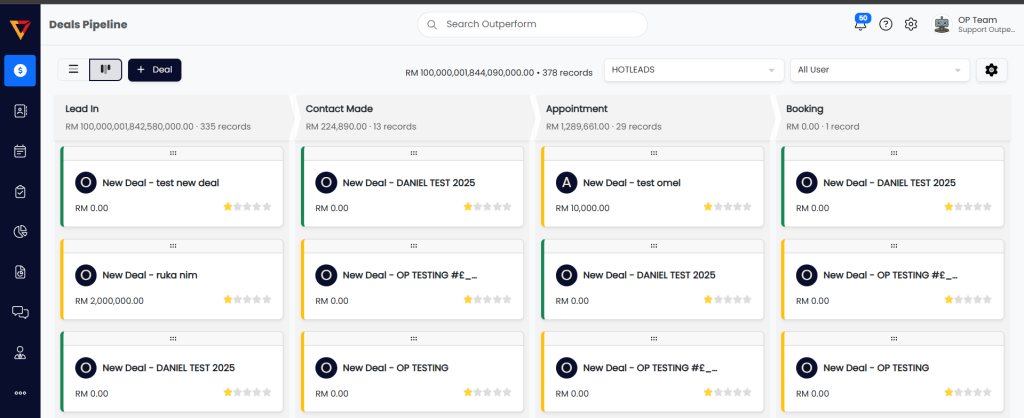
Step 2: Add a New Deal Lead
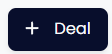
- On the top right corner, click the “+ Deal” button.
- A New Deal Form will appear.
- Fill in all required fields
- Deal Name
- Contact/Prospect (select from existing or create new)
- Deal Source
- Value (if applicable)
- Expected Close Date
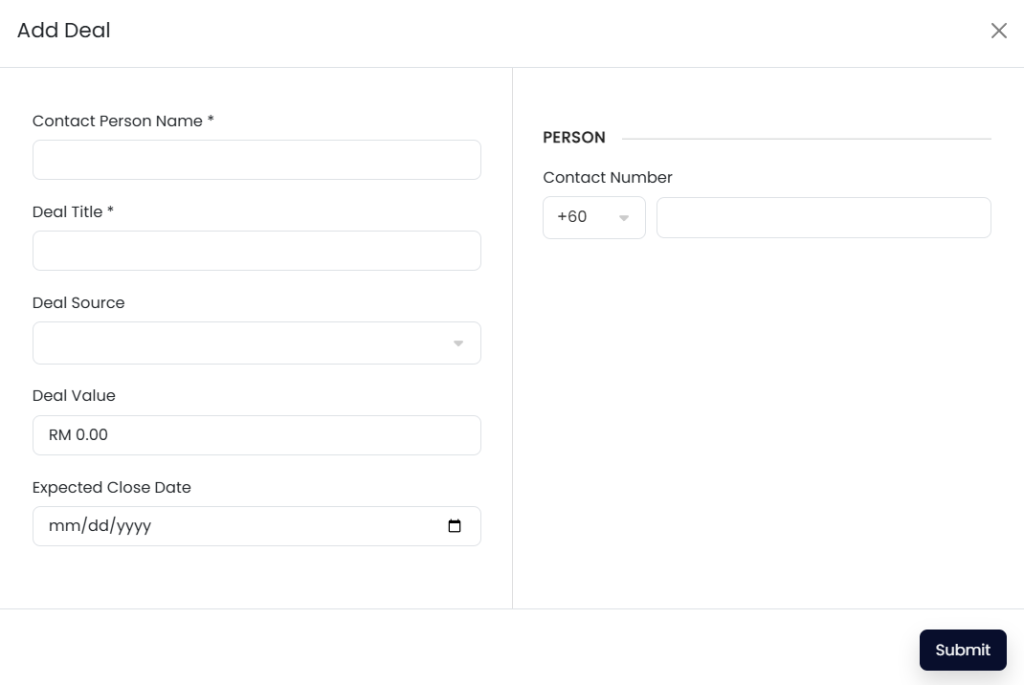
6. After completing the form, click the Submit button at the bottom right.
7.The newly created deal will now appear in the pipeline.
8. Click on the deal’s name to access more detailed information or make updates.
