Hi, how can we help you?
How to delete test leads & deals permanently.
Note: This action can only be done on the web version of OutPerform. Deleted data cannot be recovered.
Step 1: Log in to Your Account
- Go to OutPerform and log in using your OutPerform account.
Step 2: Navigate to Contacts
- On the top menu, click Contacts, then select People.
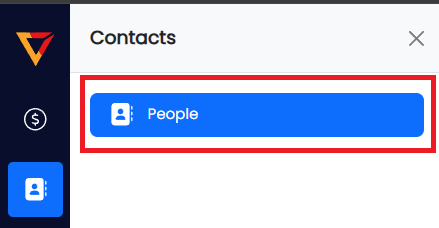
Step 3: Delete the Prospect
- Find the prospect name you want to delete.
- Click the dustbin icon on the right side of the row.
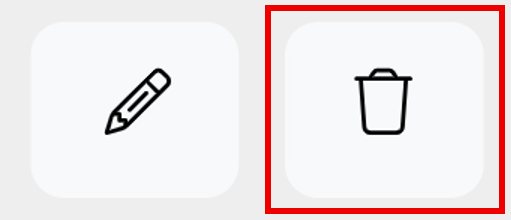
Step 4: Confirm Deletion
- A confirmation prompt will appear:
“Are you sure to DELETE this record item?” - Click Yes.
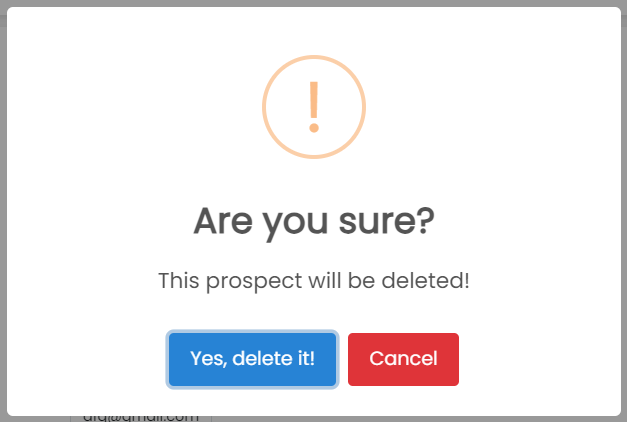
Step 5: Handle Deal Dependency
- If the prospect has linked deals, you’ll see a second alert:
“Can’t delete this prospect due to deal dependency.” - Click Force Delete.
Step 6: Final Confirmation
- A final warning message will appear:
“If you delete your prospect, it will be permanently deleted from NexCRM.” - Click OK to proceed.
