Hi, how can we help you?
How to read the conversation page?
The Conversation Page allows you to manage and view the full communication history with prospects, including chat messages, notes, files, and contact info.
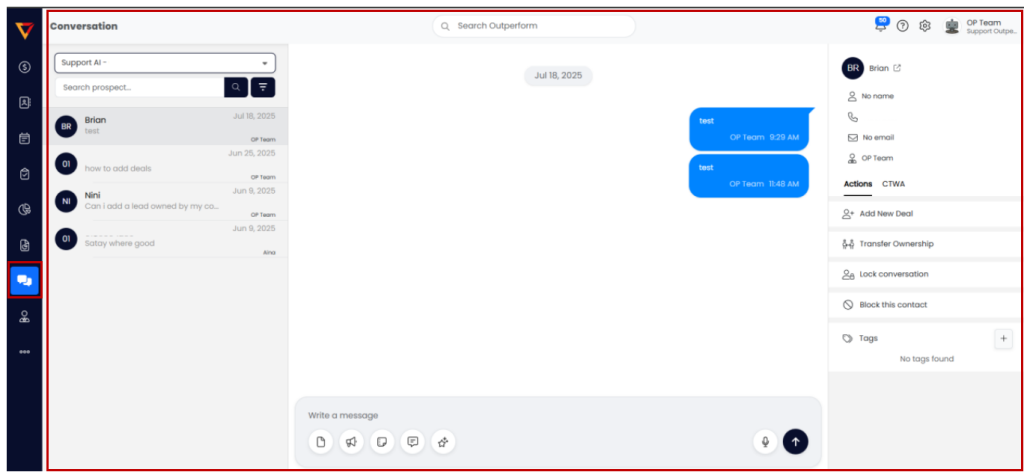
Step 1: Login to Outperform
- Log into your OutPerform account.
- On the left sidebar menu, click on the Conversation section.
Step 2: Navigate to the Conversation Page
From the left sidebar menu, click on Conversation.
This will open the Conversation Page, which is divided into three key sections:
- Chat List Section
Shows all recent chats. You can search and select a conversation to open. - Main Chat Section
Displays the message history between you and the prospect contact. You can type and send messages at the bottom. - Contact Info Section
Shows contact details of prospect and available actions (like adding deals, transferring ownership, locking or blocking the conversation).
