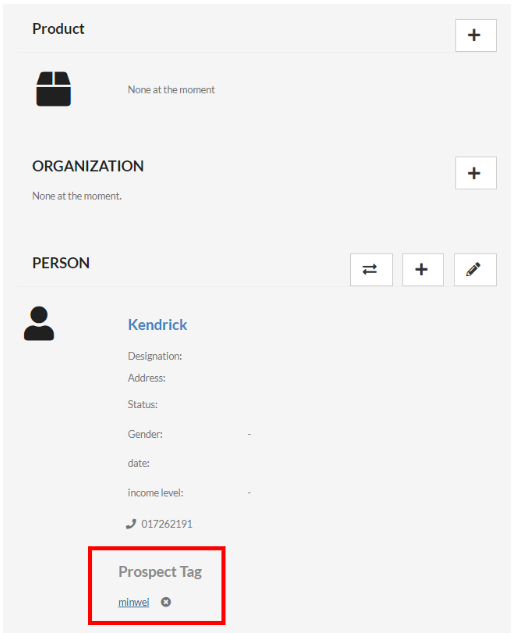Hi, how can we help you?
How to add additional prospects for a deal?
Login to your OutPerform account.
Step 1: Click on the deal screen.

Step 2: Select one deal and click on it.
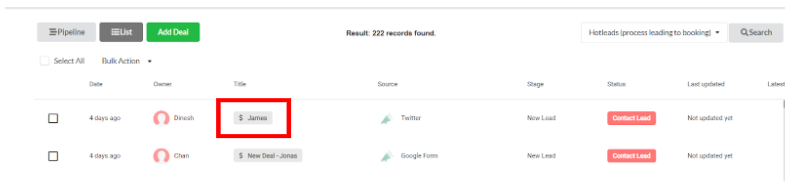
Step 3: Click on the “+” button under PERSON tab.
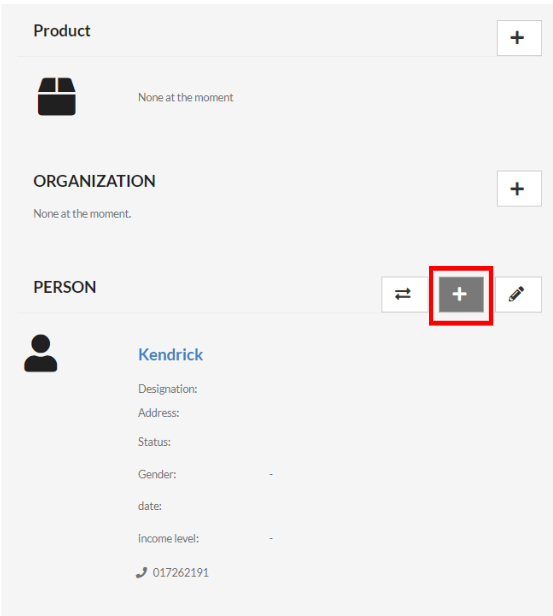
Step 4: Click on “+ Add New Prospect” if the prospect is a new prospect.
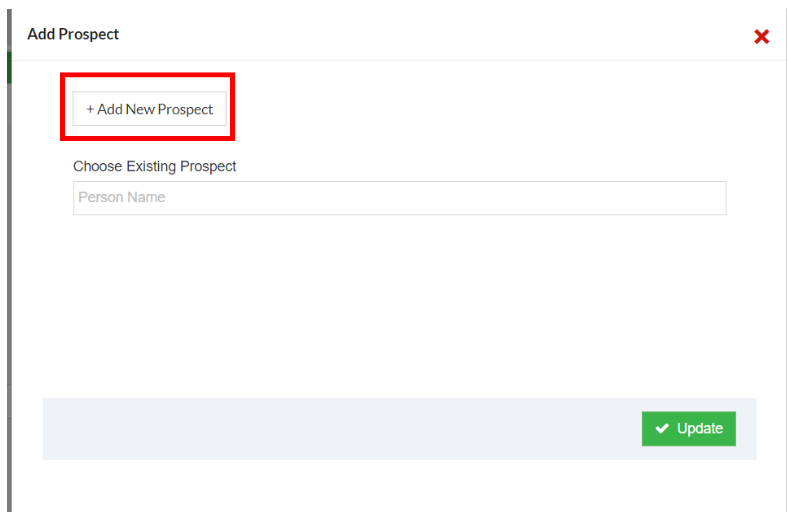
Step 5: Fill the details and click on the “Save” button and a new prospect has been added in the deal.

Step 6: If the prospect that needs to be added is already exists, just insert the person’s name in the “Choose Existing Prospect ” field and click on “Update” button.
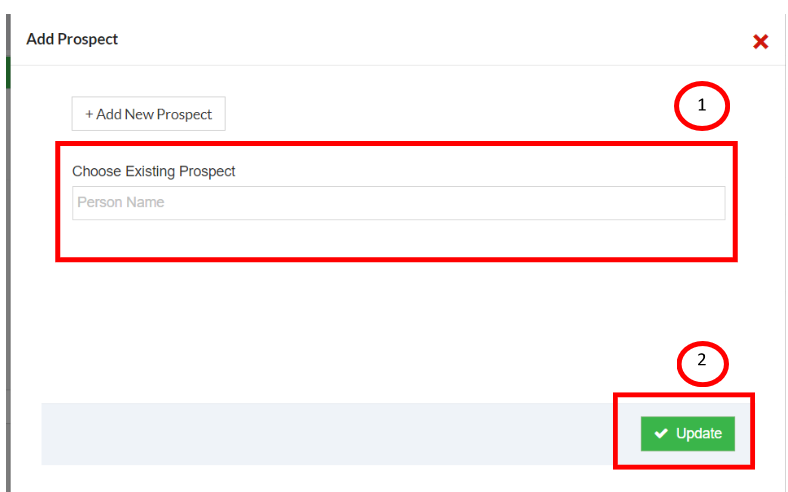
- Additional prospects will now show under a new section called “Prospect Tag”