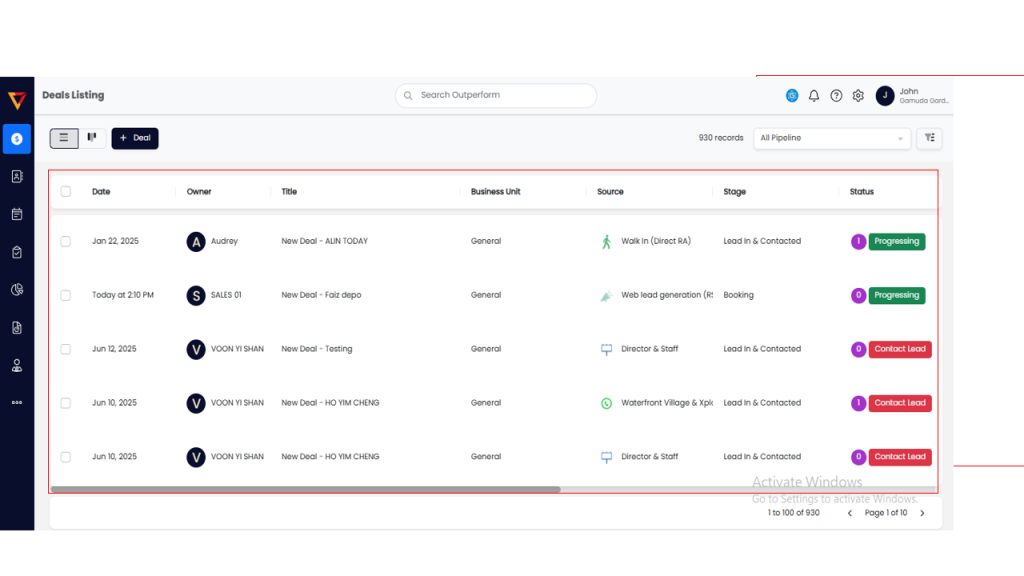Hi, how can we help you?
How to filter on the deal page in list view?
Step 1: Log In to Your OP Account
Use your valid credentials to log in to your Outperform (OP) account.
Step 2: Navigate to the Deals Section
From the left-hand side menu, click the Deal icon
Step 3: Open the List View
Click View List in the side panel to switch to the List View mode, which displays all available deals in a table format.
Step 4: Open Filter Options
From the right-hand side menu, click the Filter button at the top of the List View. This will open the filter menu with multiple filtering options.
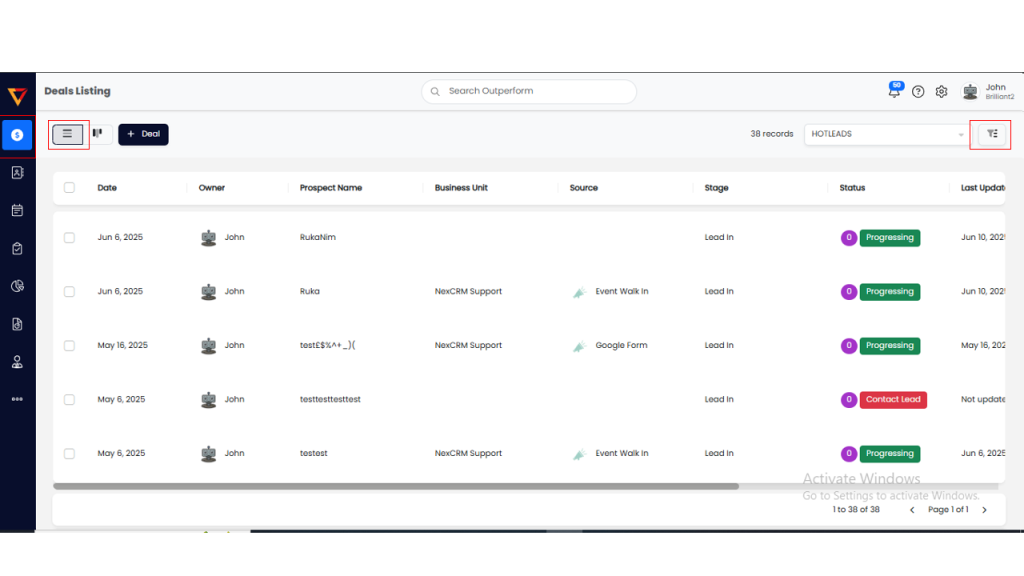
Step 4: Open Filter Options
From the right-hand side menu, click the Filter button at the top of the List View. This will open the filter menu with multiple filtering options.
Step 5: Apply Filtering Criteria
Select your desired filters, such as:
- Business Type
- User (assigned sales rep)
- Business Unit
- Source
- Stage (In Progress, Booked)
- Status (Active, Dropped)
- Support Type
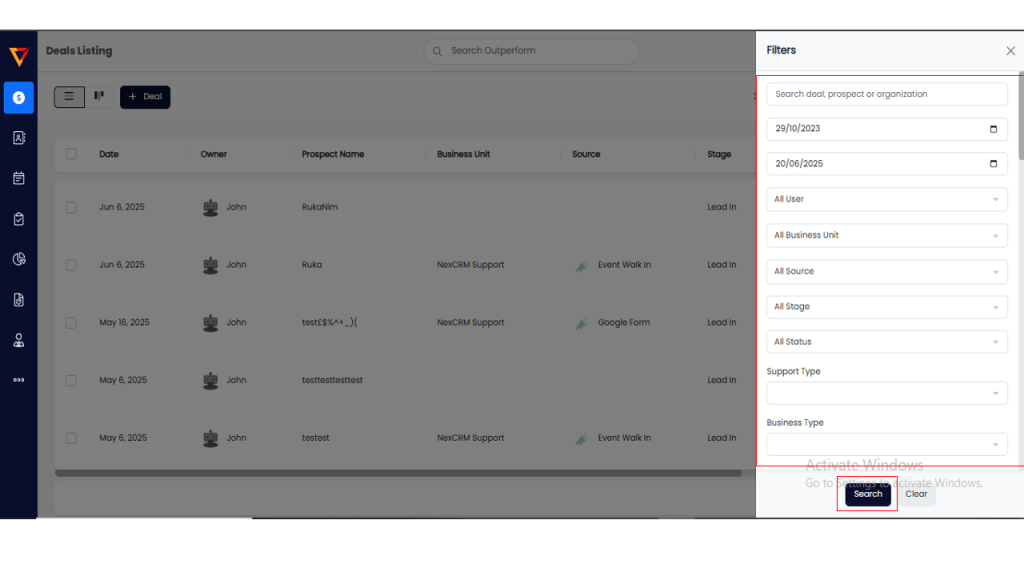
Step 6: Search and View Results
After setting your filters, click the Search button to apply them.
The filtered deals will appear in the List View below.