Hi, how can we help you?
How to view a deal from List View and Pipeline View
Step 1: Log in to Outperform
1. Log in to your OutPerform account.
2. By default, the Deal Listing page will open automatically.
3. If not, you can access it anytime by clicking on Deals in the left sidebar menu.
Step 2: View a Deal from List View
1. Click on the List View icon.
2. Find the prospect you want and click on the prospect name or title in the table.
3. The Deal Details page will open automatically.
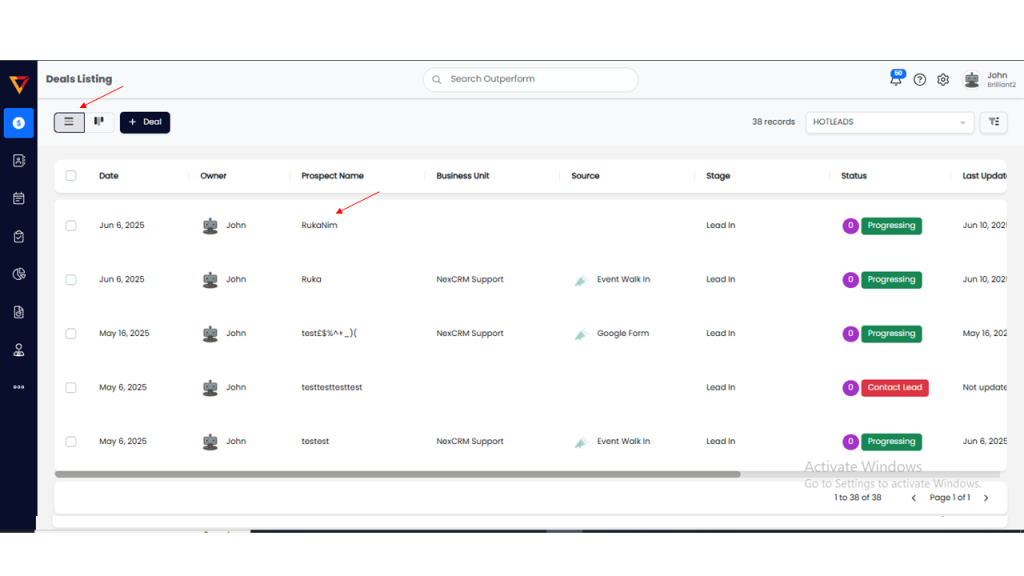
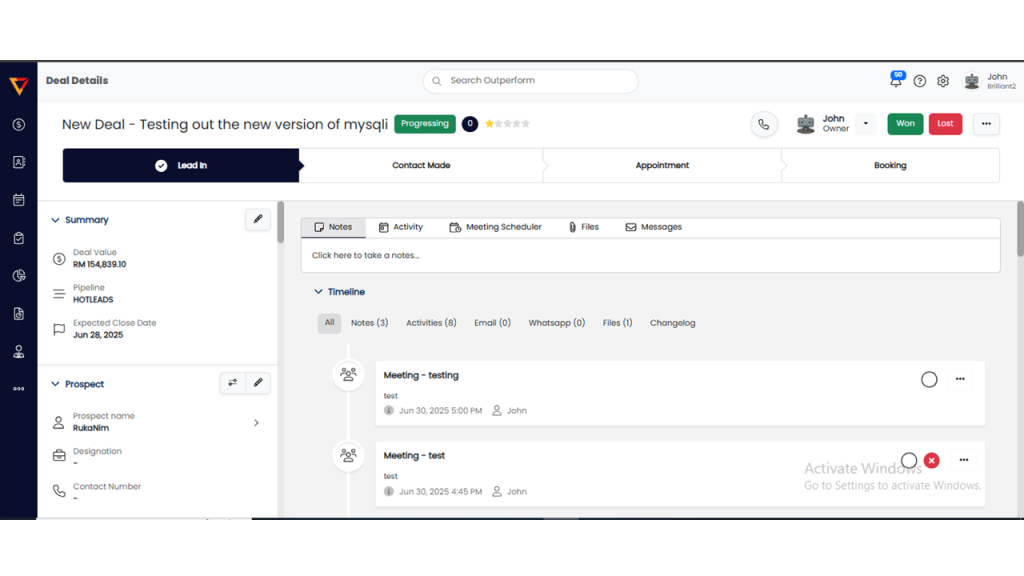
Step 3: View a Deal from Pipeline View
1. Click on the Pipeline View icon, the layout will switch to the pipeline interface.
2. Select the prospect name you want to view or edit.
3. The Deal Details page will open automatically.
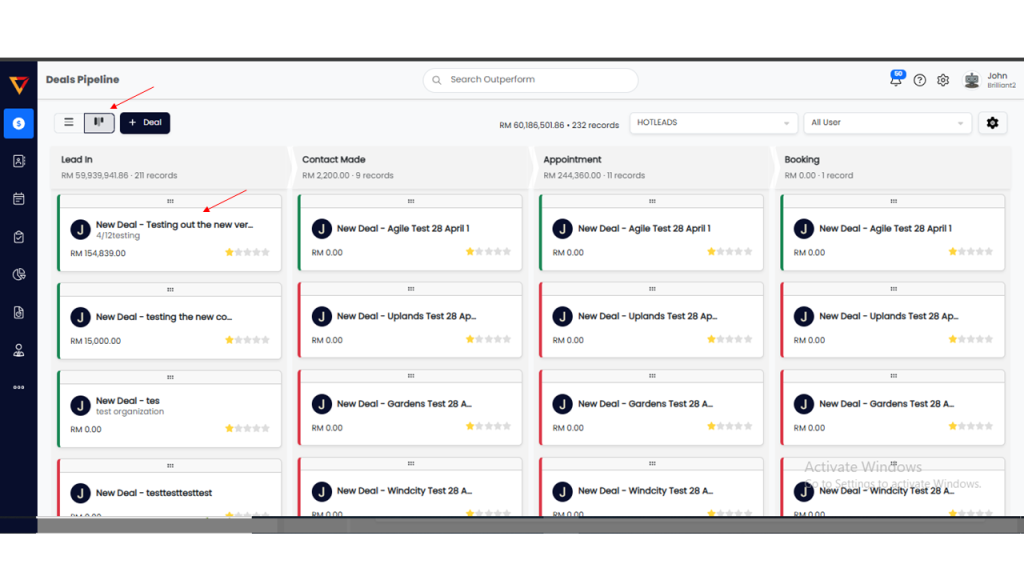
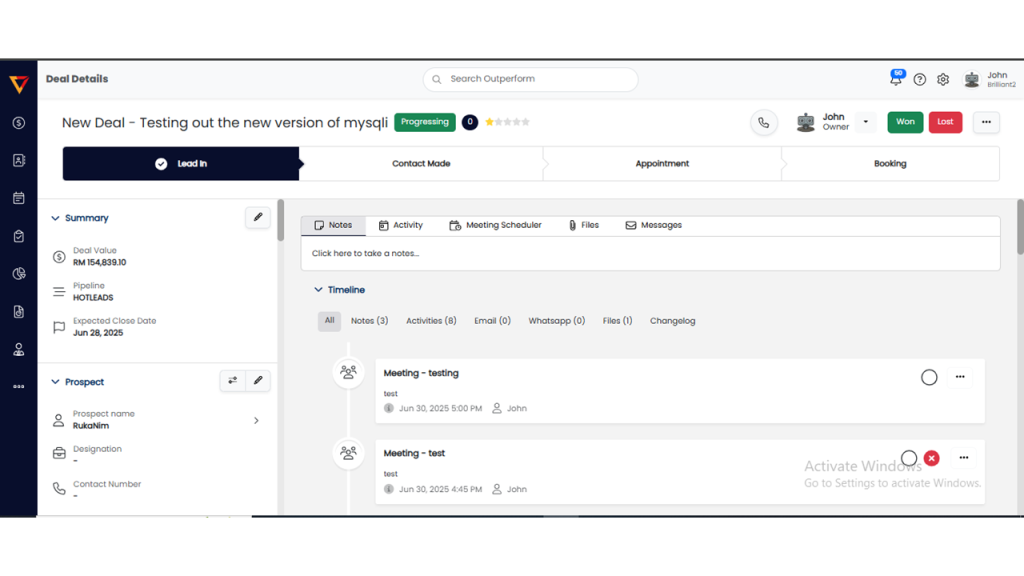
You have successfully learned how to view deals from both List View and Pipeline View!
