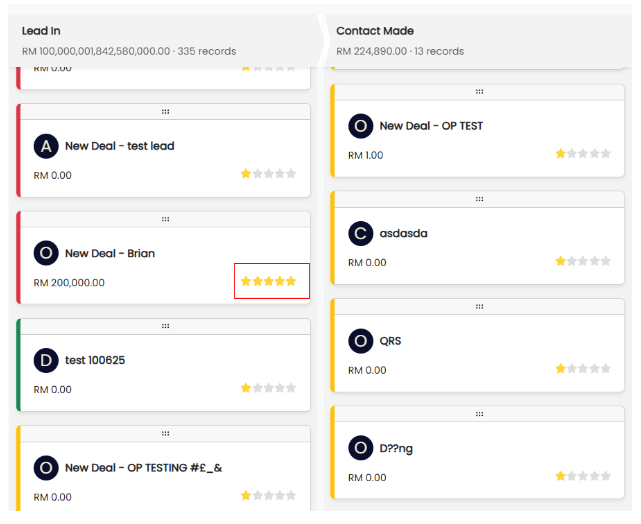Hi, how can we help you?
How to add priority (high/low) for a deal?
(Only available in pipeline view)
Step 1: Log In
- Log into your OP account.
- On the left menu, click on the Deals section.
Step 2: Navigate to Pipeline View
- Ensure you’re in the Pipeline View.
- From the left-hand menu, click on Deals.
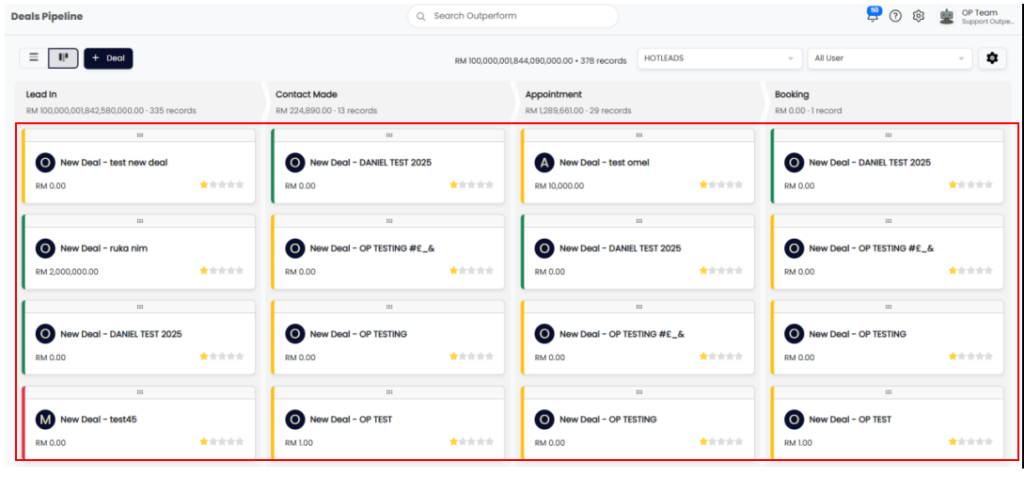
Step 3: Assign Priority via Star Rating.
- Locate the deal you want to assign a priority to.
- Hover over or click the star icon next to the deal name.
- Click on the number of stars to assign a priority
- Once selected, the star rating is saved automatically.
How It Works
- You can change the priority anytime by adjusting the number of stars.
- Deals with more stars (higher priority) will automatically appear at the top of the Pipeline.
- Deals with fewer stars (lower priority) will be listed further down.