Hi, how can we help you?
How to edit User Details?
User on Web [Admin/Manager Only]
Step 1: Log In and Go to the User Tab
- Log in to your Outperform account with an Admin or Manager role.
- From the left menu, click on the User tab.
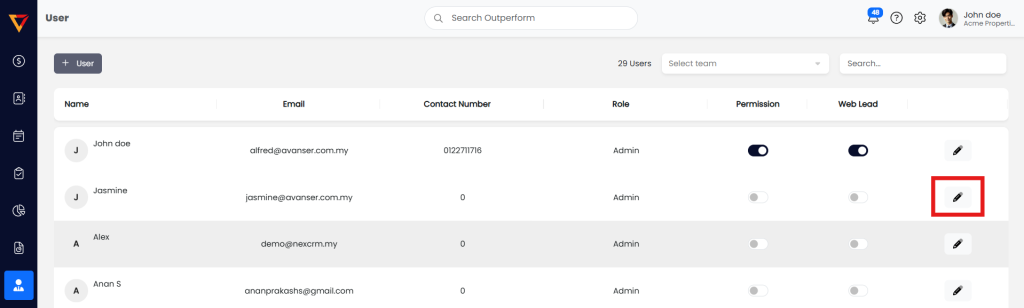
Step 2: Edit the User Details
Click the pencil icon next to the user you want to edit.
Update any necessary fields such as:
- Name
- Contact Number
- Role
- Contact Read Write Permission
- Permission and Web Lead
- Teams
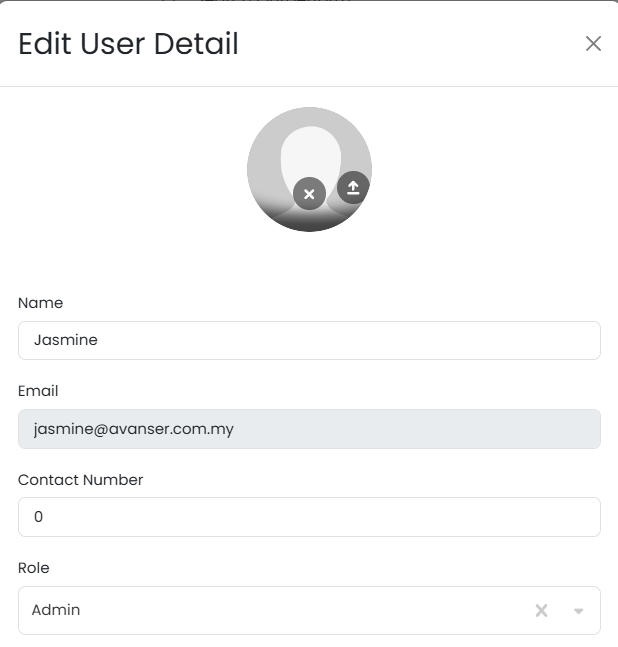
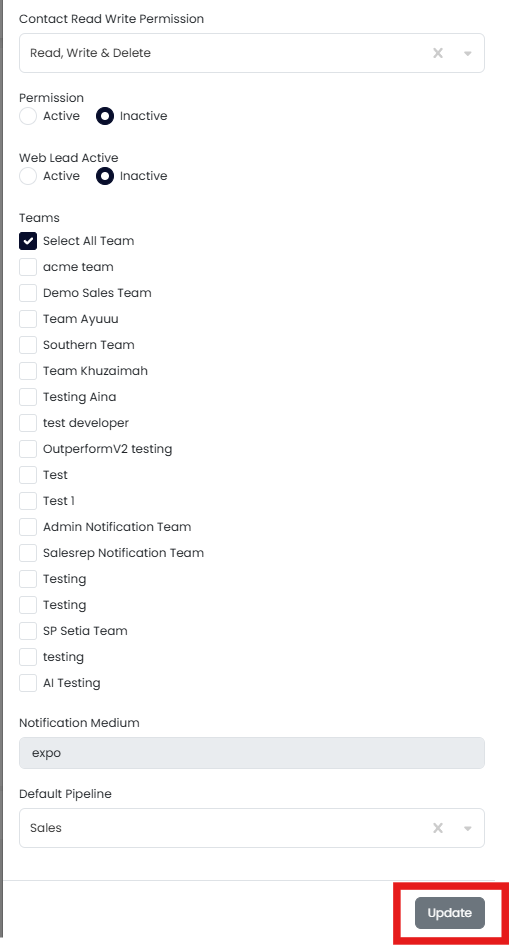
Step 3: Save Your Changes
- After editing, click the Update button.
- You’ll see a confirmation once the changes are saved successfully.
Contact Read Write Permission
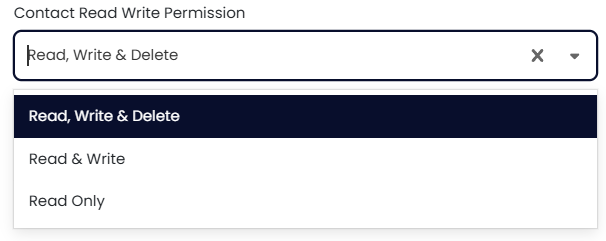
Permission and Web Lead Active
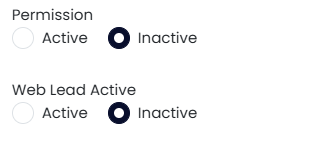
Permission: User permission to access NexCRM on Web and App
Web Lead Active: To allow a user to receive inbound leads from marketing channels like Facebook, Website, Google Forms.
Teams
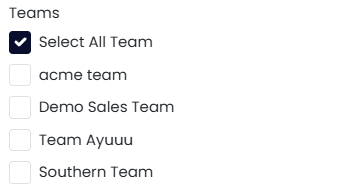
Done!
You have edited user details.
